Acer Laptop Keys Not Working
odrchambers
Sep 21, 2025 · 7 min read
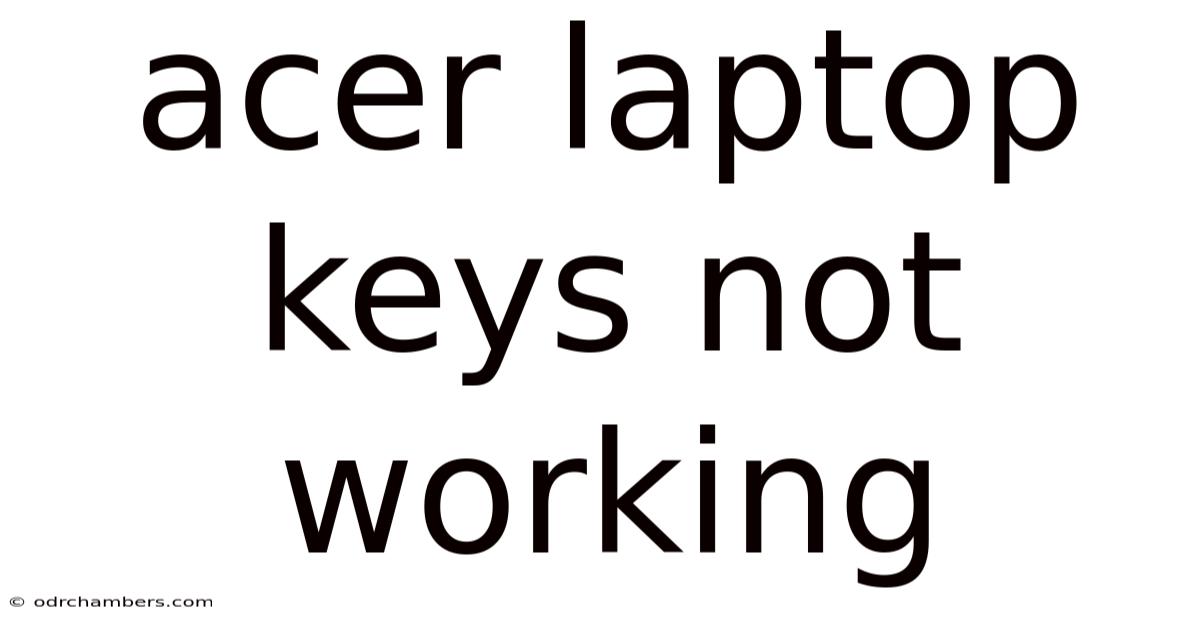
Table of Contents
Acer Laptop Keys Not Working: Troubleshooting Guide
Facing the frustration of unresponsive keys on your Acer laptop? Don't panic! This comprehensive guide will walk you through troubleshooting common causes of malfunctioning keys, from simple fixes to more involved solutions. We'll cover everything from software glitches to hardware problems, equipping you with the knowledge to diagnose and resolve the issue, often without needing professional help. This guide covers various Acer laptop models and operating systems.
Understanding the Problem: Why Are My Keys Not Working?
Before diving into solutions, let's understand the potential culprits behind unresponsive keys. The problem isn't always a failing keyboard; it could stem from software conflicts, driver issues, or even physical damage. Here are the key areas we'll explore:
- Software Glitches: A simple system error, conflicting applications, or outdated drivers can sometimes interfere with keyboard functionality.
- Driver Issues: The keyboard driver acts as a translator between your keyboard and your operating system. A corrupted or outdated driver can lead to key malfunctions.
- Physical Damage: Spilled liquids, dust accumulation, or physical impact can damage the keyboard's internal components.
- Hardware Failure: Wear and tear, manufacturing defects, or internal component failures can also cause keys to stop working.
- BIOS Settings: Rarely, BIOS settings might inadvertently disable certain keyboard functions.
Step-by-Step Troubleshooting: A Practical Guide
Let's proceed methodically, tackling the most likely causes first.
1. The Simplest Checks: Restart and External Keyboard
- Restart Your Acer Laptop: The most straightforward step is often the most effective. A simple restart can resolve temporary software glitches affecting keyboard functionality.
- Test with an External Keyboard: Connecting an external keyboard via USB or Bluetooth is a quick way to determine if the problem lies with the internal keyboard or the system itself. If the external keyboard works, the issue is almost certainly with your Acer's built-in keyboard.
2. Software Solutions: Drivers and Updates
- Check for Driver Updates: Outdated or corrupted keyboard drivers are a common cause of malfunction. Go to your Acer's support website (using another device if necessary), enter your laptop model number, and download the latest keyboard drivers. Install them, and restart your laptop.
- Run a System Scan: Malware or system errors can sometimes disrupt keyboard functionality. Perform a full system scan using your antivirus software and consider running a system file checker (like SFC /scannow in Windows).
- Update Your Operating System: Ensure your operating system (Windows or Chrome OS) is up-to-date. Updates often include bug fixes and driver improvements that might solve the problem.
3. Cleaning Your Acer Laptop Keyboard
- Gentle Cleaning: Dust, crumbs, and sticky residue can interfere with key responsiveness. Use compressed air to gently blow away debris from between the keys. Avoid using excessive force or liquids. For stubborn dirt, use a soft-bristled brush. Isopropyl alcohol (70% concentration) can be used sparingly on a microfiber cloth to clean the keycaps, but be extremely cautious not to let any liquid get into the keyboard.
- Deep Cleaning: If surface cleaning doesn't resolve the issue, a more thorough cleaning might be needed. This often requires removing the keycaps, which is best left to experienced users or professionals to avoid causing further damage. Many online tutorials demonstrate this process, but proceed with caution.
4. Advanced Troubleshooting: BIOS and Registry Editor (Windows)
- Check BIOS Settings: In some rare instances, BIOS settings might unintentionally disable certain keyboard functions. Accessing the BIOS usually requires pressing a specific key (like Delete, F2, F10, or F12) during startup. Consult your Acer laptop's manual for the correct key. Once in the BIOS, check for any settings related to keyboard enablement or USB input.
- Registry Editor (Windows Only): If you're comfortable navigating the Windows Registry, you can try checking for any corrupted entries related to the keyboard. This is an advanced step and incorrect modifications can severely damage your system, so proceed with extreme caution and back up your registry before making any changes. Search online for "repairing keyboard registry entries" for detailed instructions. This step is generally not recommended for novice users.
5. Hardware Diagnostics: Identifying Physical Issues
- Visual Inspection: Carefully examine your keyboard for any visible signs of damage, such as bent pins, broken keys, or liquid residue.
- Key Test: Many laptops have built-in keyboard test utilities. Search your operating system for "keyboard test" or similar to find and run this utility. It often highlights problematic keys.
- External Keyboard Test (Again): Rerunning the external keyboard test is crucial here. If the problem persists with an external keyboard, the issue likely lies within the system itself, not just the keyboard.
6. Seeking Professional Help: When to Call for Repair
If none of the above steps resolve the problem, it's time to consider professional help. The issue might be a more serious hardware failure requiring specialized repair skills:
- Acer Support: Contact Acer's customer support for assistance. They might offer troubleshooting advice or repair options.
- Local Repair Shops: Reputable computer repair shops can diagnose the problem and perform necessary repairs or replacements.
Scientific Explanation: How a Laptop Keyboard Works
Understanding the basics of keyboard operation can help in diagnosing problems. A laptop keyboard comprises several key components:
- Membrane Keyboard: Most laptops use a membrane keyboard. This consists of a flexible circuit board with conductive traces that register key presses. When you press a key, it completes a circuit, sending a signal to the computer.
- Keycaps: These are the plastic pieces you press. They are usually attached to the membrane via clips or small stems.
- Controller: A microcontroller chip on the motherboard manages the signals from the keyboard and communicates with the operating system.
- Drivers: These software components translate the signals from the keyboard into actions your computer understands.
A malfunction can occur at any point in this chain—from a damaged keycap to a failing controller or corrupted driver.
Frequently Asked Questions (FAQ)
-
Q: Only some keys are not working. What could be the cause?
- A: This often points to a problem with the specific keys themselves, or a localized issue within the keyboard membrane. Cleaning, checking for physical damage, or even replacing individual keycaps might be necessary.
-
Q: My keyboard stopped working after spilling liquid. What should I do?
- A: Immediately power off your laptop. Do not attempt to turn it on. Unplug the power adapter. Allow it to dry completely, preferably for several days. Avoid using heat to dry it quickly. Even if it seems to work afterwards, internal damage might be present which could cause problems later. Professional repair is highly recommended.
-
Q: My Acer laptop keyboard is sticky. How can I fix it?
- A: Sticky keys usually indicate residue build-up. Gently clean the keyboard with compressed air and a soft-bristled brush. For stubborn stickiness, isopropyl alcohol (70%) on a microfiber cloth can help, but be very careful to avoid letting any liquid seep into the keyboard.
-
Q: My keyboard is working intermittently. What’s causing this?
- A: Intermittent keyboard functionality often points to a loose connection within the keyboard assembly or a failing component (like the keyboard controller or connection to the motherboard). Professional repair is usually necessary in such cases.
-
Q: I’ve tried everything, and my keys still aren't working. What are my last options?
- A: If all else fails, a keyboard replacement might be necessary. Contact Acer support or a professional repair shop for a quote and to discuss your options.
Conclusion: Revive Your Acer Laptop Keyboard
Dealing with malfunctioning keys on your Acer laptop can be frustrating, but with systematic troubleshooting, you often can resolve the issue. Remember to start with the simple checks, progress to software solutions, consider cleaning, and then move to more advanced steps only if necessary. Don’t hesitate to seek professional help if the problem persists—it might save you time and potentially costly damage from attempting complex repairs yourself. By following this guide, you'll significantly improve your chances of getting your Acer laptop keyboard back up and running smoothly.
Latest Posts
Latest Posts
-
Interesting Facts About Caroline Chisholm
Sep 22, 2025
-
Accommodation Near Ben Lomond Tasmania
Sep 22, 2025
-
Carroll And O Dea Lawyers Parramatta
Sep 22, 2025
-
Ancient History Hsc Past Papers
Sep 22, 2025
-
El Alamein Nation Crossword Clue
Sep 22, 2025
Related Post
Thank you for visiting our website which covers about Acer Laptop Keys Not Working . We hope the information provided has been useful to you. Feel free to contact us if you have any questions or need further assistance. See you next time and don't miss to bookmark.