Eye Colour Change In Photoshop
odrchambers
Sep 05, 2025 · 7 min read
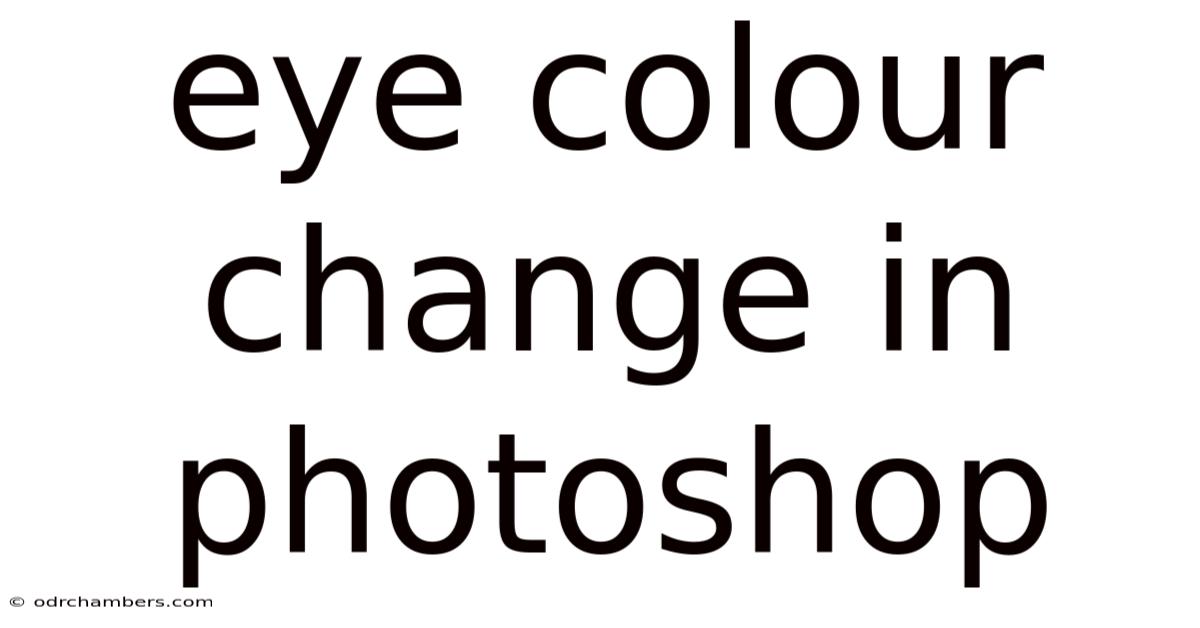
Table of Contents
Changing Eye Color in Photoshop: A Comprehensive Guide
Changing eye color in Photoshop is a popular photo editing technique, allowing for creative expression and subtle enhancements. This comprehensive guide will take you through various methods, from simple adjustments to advanced techniques, ensuring you achieve realistic and stunning results. Whether you're a beginner or an experienced Photoshop user, this guide will equip you with the knowledge and skills to master this art. We'll cover everything from selecting the iris accurately to fine-tuning the final result, focusing on achieving natural-looking eye color changes that enhance, rather than detract, from the overall image.
Introduction: Understanding the Challenges and Techniques
Altering eye color in Photoshop presents several challenges. The iris is a complex structure with subtle variations in color, texture, and highlights. A poorly executed color change can look artificial and jarring. Therefore, careful selection, color adjustment, and blending techniques are crucial for achieving a believable result. We’ll explore several techniques, each with its strengths and weaknesses, allowing you to choose the approach best suited to your skill level and the specific image. The key is to respect the original image's lighting and texture to maintain realism.
Method 1: The Quick Selection Tool – Ideal for Beginners
This method is excellent for quick edits and less demanding results. It's perfect for beginners getting acquainted with the process.
Step 1: Open your Image and Duplicate the Layer:
Begin by opening your image in Photoshop. It’s crucial to work on a duplicate layer to preserve the original. Duplicate the layer by dragging it to the “New Layer” icon at the bottom of the Layers panel.
Step 2: Using the Quick Selection Tool:
Select the Quick Selection Tool (W) from the toolbar. Adjust the brush size to comfortably select the iris. Click and drag the tool over the iris to select it. Photoshop will automatically detect and select the edges of the iris, however, you might need to refine the selection using the ‘+’ and ‘-’ options to add or remove areas from the selection.
Step 3: Refine the Selection (Optional):
For a more precise selection, especially if there are intricate details in the iris, utilize the Refine Edge tool (found by clicking on the “Refine Edge” button in the Options Bar at the top). This tool allows for further adjustments to the selection, smoothing out rough edges and improving the overall accuracy. Experiment with settings like "Smooth," "Feather," and "Contract" to achieve the optimal selection.
Step 4: Create a New Adjustment Layer:
With the iris selected, create a Hue/Saturation adjustment layer by clicking on the "Create new fill or adjustment layer" icon at the bottom of the Layers panel and selecting "Hue/Saturation." This adjustment layer will only affect the selected iris, maintaining the integrity of the rest of the image.
Step 5: Adjust the Hue/Saturation:
In the Hue/Saturation adjustment layer properties, adjust the "Hue" slider to change the eye color. Experiment with different values to find the desired shade. You can also fine-tune the "Saturation" and "Lightness" to match the intensity and brightness of the new color to the overall image lighting.
Step 6: Blend the Layers:
Assess the result. If the color change appears too harsh or unnatural, lower the opacity of the Hue/Saturation adjustment layer to blend it more seamlessly with the original iris. You may also want to use a soft eraser to gently blend the edges of the color change.
Method 2: The Lasso Tool – For Precise Selection and Advanced Control
The Lasso Tool offers more control and precision, especially for complex irises with intricate details or when dealing with images with less contrast.
Step 1: Duplicate the Layer: As before, start by duplicating the layer containing the image you are editing.
Step 2: Selecting the Iris with the Lasso Tool:
Choose the Lasso Tool (L) from the toolbar. Choose the type of lasso tool that best suits your needs: the Polygonal Lasso Tool for straight lines, the Magnetic Lasso Tool for automatically snapping to edges, or the Standard Lasso Tool for freehand selection. Carefully trace the outline of the iris, ensuring a clean and accurate selection.
Step 3: Refining the Selection (Masking):
Once the selection is complete, create a layer mask by clicking on the "Add layer mask" icon at the bottom of the Layers panel. This allows for non-destructive editing; you can easily refine the mask later without affecting the original image. Use a soft brush on the mask to clean up any rough edges or to refine the selection in areas with difficult transitions.
Step 4: Applying Color:
Create a new layer above the original layer. Use a soft brush to paint the desired eye color onto the iris within the mask. Experiment with blending modes (like Overlay, Soft Light, or Color) to achieve a natural look. Adjust the opacity to refine the blending.
Step 5: Color Adjustment:
Fine-tune the color by adding a Hue/Saturation adjustment layer above the painted layer. Use this to match the new color to the original image’s lighting and achieve a realistic appearance.
Method 3: Using the Pen Tool – The Most Precise Method for Professional Results
The Pen Tool provides the highest level of precision and control, making it ideal for achieving flawlessly realistic results. This method requires more skill and patience.
Step 1: Duplicate the Layer: Once again, begin by duplicating your image layer.
Step 2: Create a Path with the Pen Tool:
Select the Pen Tool (P). Carefully create a path around the iris, using anchor points and curves to accurately trace the outline. This requires patience and precision. Zoom in closely to ensure accuracy.
Step 3: Convert the Path to a Selection:
With the path complete, right-click on the path and select "Make Selection." Adjust the "Feather Radius" to soften the edges slightly.
Step 4: Create a New Adjustment Layer:
Create a Hue/Saturation adjustment layer, as described in previous methods, and adjust the hue, saturation, and lightness to change the eye color.
Step 5: Refine and Blend:
Use layer masks and the brush tool to refine the selection and blend the new color seamlessly with the rest of the image. Pay close attention to subtle lighting and highlights within the iris to maintain realism.
Advanced Techniques: Adding Realism and Subtlety
To achieve truly realistic results, consider these advanced techniques:
- Adding Highlights and Shadows: Carefully observe the highlights and shadows in the original iris. Recreate these using a soft brush on a new layer set to a blending mode like Overlay or Soft Light. This will add depth and dimension to the new eye color.
- Matching the Texture: The texture of the iris is crucial for realism. Try using a Clone Stamp Tool at low opacity to subtly blend the new color with the original texture. This will help the new color integrate seamlessly into the existing image.
- Adjusting Color Temperature: The color temperature of the eye color should complement the overall image's lighting. Use a Color Balance adjustment layer to fine-tune the color temperature.
Frequently Asked Questions (FAQ)
Q: What resolution should my image be for best results?
A: Higher resolution images (at least 300 DPI) will yield the best results, allowing for more detail and precision in your edits.
Q: Can I change the eye color in a group photo?
A: Yes, but it requires more careful selection and masking to avoid affecting other elements in the image. The Pen Tool or a combination of selection tools will likely be necessary.
Q: How do I deal with reflections in the eye?
A: Reflections can be tricky. You'll often need to manually paint them in after adjusting the iris color, paying attention to the colors and highlights within the reflections to maintain consistency.
Q: My eye color change looks unrealistic; what went wrong?
A: Several factors can contribute to an unrealistic appearance. Poor selection, improper blending, ignoring highlights and shadows, or failing to match the texture are common culprits. Review the steps carefully, ensuring precise selections and careful blending.
Conclusion: Mastering the Art of Eye Color Change in Photoshop
Changing eye color in Photoshop is a skill that improves with practice. By understanding the different selection tools, mastering the adjustment layers, and paying close attention to detail, you can achieve incredibly realistic and visually stunning results. Remember, patience and precision are key to creating natural-looking eye color changes that enhance the overall image rather than detracting from it. Experiment with the different methods and techniques outlined in this guide to find the workflow that best suits your style and skill level. The more you practice, the better you'll become at achieving truly professional-looking results.
Latest Posts
Latest Posts
-
Examples Of Time Sampling Observations
Sep 05, 2025
-
Roald Dahl First Published Book
Sep 05, 2025
-
What Is A Westminster System
Sep 05, 2025
-
Adversarial System Vs Inquisitorial System
Sep 05, 2025
-
Oliver Songs Who Will Buy
Sep 05, 2025
Related Post
Thank you for visiting our website which covers about Eye Colour Change In Photoshop . We hope the information provided has been useful to you. Feel free to contact us if you have any questions or need further assistance. See you next time and don't miss to bookmark.