How To Check Outlook Version
odrchambers
Sep 01, 2025 · 6 min read
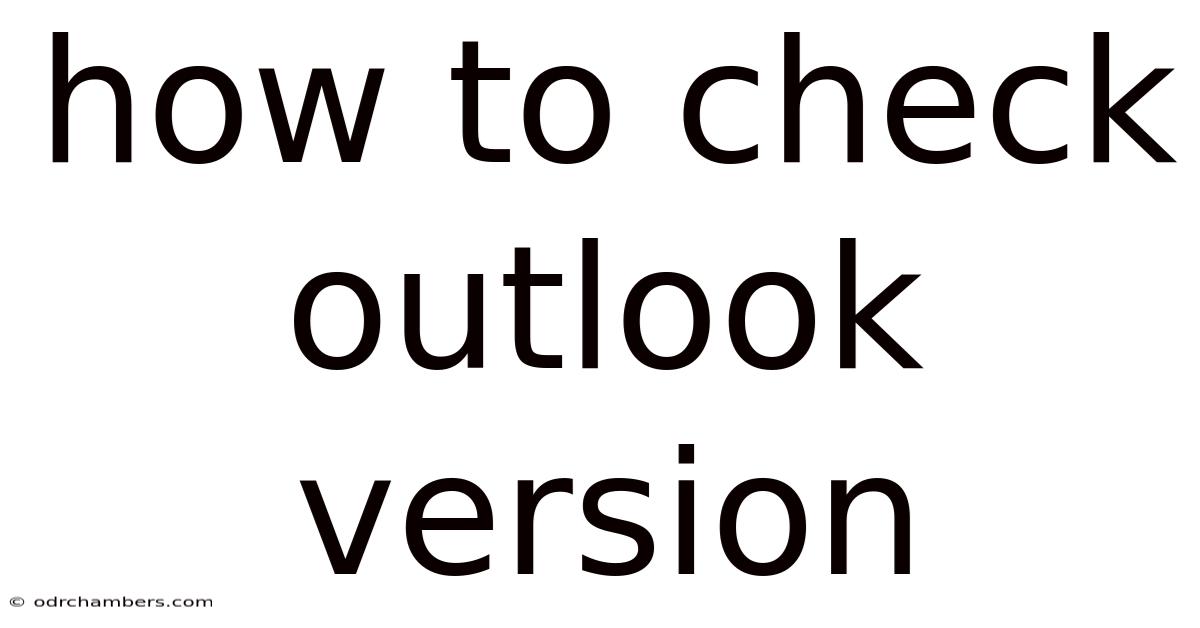
Table of Contents
How to Check Your Outlook Version: A Comprehensive Guide
Knowing your Outlook version is crucial for troubleshooting issues, ensuring compatibility with other software, and accessing the latest features. Whether you're using Outlook on your desktop, webmail, or a mobile device, determining your version is a straightforward process, albeit slightly different depending on your platform. This comprehensive guide will walk you through checking your Outlook version across all major platforms, providing detailed instructions and addressing frequently asked questions. We'll cover everything from the classic desktop application to the modern Outlook on the web and mobile apps.
Introduction: Why Knowing Your Outlook Version Matters
Understanding your Outlook version is more than just a technical detail; it's a practical necessity. Many support articles and troubleshooting guides require knowing your specific version to provide relevant solutions. Furthermore, compatibility issues with add-ins, plugins, and other software often stem from version discrepancies. Knowing your Outlook version allows you to:
- Troubleshoot problems effectively: Support teams need this information to assist you efficiently.
- Install appropriate updates: Ensure you have access to the latest security patches and features.
- Confirm compatibility: Check if your version supports necessary add-ins or integrations.
- Understand feature availability: Different versions offer different functionalities.
This guide will provide clear, step-by-step instructions for determining your Outlook version regardless of your operating system or device.
Method 1: Checking Your Outlook Version on Desktop (Windows)
This method applies to the traditional Microsoft Outlook desktop application running on Windows. The process involves accessing the "About Outlook" dialog box.
Steps:
- Open Outlook: Launch the Microsoft Outlook application on your Windows computer.
- Access the File Menu: Click on the "File" tab located in the upper left corner of the Outlook window.
- Navigate to Account Settings: In the left-hand pane, select "Office Account."
- Locate the Version Information: The "About Outlook" section will usually display your Outlook version number prominently. This will typically include the version number (e.g., 16.0.15330.20178) and the build number. You might also see information about your Microsoft 365 subscription if applicable.
Method 2: Checking Your Outlook Version on Desktop (Mac)
The method for checking your Outlook version on a Mac is similar but uses a slightly different interface.
Steps:
- Open Outlook: Launch the Microsoft Outlook application on your Mac.
- Access the Outlook Menu: Click on the "Outlook" menu in the menu bar at the top of your screen.
- Select "About Outlook": Choose "About Outlook" from the dropdown menu.
- View Version Information: A dialog box will appear displaying the Outlook version number, build number, and other relevant information.
Method 3: Checking Your Outlook Version on the Web (Outlook on the web)
Outlook on the web (formerly known as Outlook Web App) offers a different approach to checking the version. Since the web interface is constantly updated, a specific version number might not always be readily available. Instead, focusing on the browser and operating system details can be helpful for troubleshooting.
Steps for identifying your browser and OS information (helpful for troubleshooting):
- Access Outlook on the web: Log in to your Outlook account through a web browser.
- Check your Browser Version: Most browsers provide information about their version in their settings menu (usually found under "About" or "Help"). This information is crucial for compatibility issues.
- Note your Operating System: The operating system (Windows, macOS, iOS, Android, etc.) you're using can also affect functionality.
While a specific Outlook on the web version isn't displayed as directly as in the desktop application, providing your browser and operating system details to support personnel is usually sufficient.
Method 4: Checking Your Outlook Version on Mobile (iOS and Android)
Checking your Outlook version on mobile devices (iOS and Android) is also slightly different. The exact location of this information varies depending on the app version and the mobile operating system.
Steps (general approach – the precise location might vary):
- Open the Outlook app: Launch the Microsoft Outlook app on your iOS or Android device.
- Access Settings: Look for a settings icon (usually a gear or three dots) within the app. The location varies by app version.
- Find About or Help: Within the settings, look for options labeled "About," "Help," "Version," or something similar.
- View Version Information: This section should provide the version number of the Outlook mobile app installed on your device. You might also find information about the build number or the last update date.
Explanation of Outlook Version Numbers and Build Numbers
Outlook version numbers are typically presented in a format like "16.0.15330.20178." Let's break down what these numbers represent:
- 16.0: This part indicates the major and minor version numbers. A higher major number generally implies a more recent version with significant changes.
- 15330: This number represents the build number. It signifies incremental updates and bug fixes within the major and minor version. Higher build numbers usually denote more recent updates.
- 20178: This is often a further sub-build or update number, indicating even finer-grained changes.
Understanding these components can help you compare different versions and determine which is newer or more updated.
Frequently Asked Questions (FAQs)
-
Q: Why is knowing my Outlook version important for troubleshooting?
- A: Support technicians need this information to understand your specific Outlook configuration and provide targeted solutions. Different versions have different functionalities and may encounter unique issues.
-
Q: My Outlook version number is different from a friend's, even though we both use Microsoft 365. Why?
- A: Microsoft frequently releases updates. The timing of your updates and automatic update settings can cause version discrepancies, even among users with similar subscriptions.
-
Q: I can't find the version number in the "About" section. What should I do?
- A: Try restarting your Outlook application. If the issue persists, contact Microsoft support for assistance. Providing your operating system and other relevant details will aid in troubleshooting.
-
Q: My Outlook version seems outdated. How can I update it?
- A: The update process depends on your version of Outlook and whether it's a standalone version or part of a Microsoft 365 subscription. Generally, you can check for updates through the settings or help menus of your application. For Microsoft 365, automatic updates are usually enabled by default.
-
Q: I'm using Outlook on a shared computer. Will my version number be the same as other users'?
- A: No, each user's Outlook profile will have its own version number. The version might be the same if everyone's profiles were updated simultaneously, but it's not guaranteed.
Conclusion: Staying Informed About Your Outlook Version
Knowing your Outlook version is a crucial aspect of maintaining a smooth and efficient email experience. This comprehensive guide has provided you with the necessary steps to check your version across different platforms. By understanding the version numbers and build numbers, you can proactively address any compatibility issues and take advantage of the latest features and security updates. Remember to check your version regularly to ensure you have the most up-to-date and secure email client. This simple step can save you considerable time and frustration in the long run.
Latest Posts
Latest Posts
-
Small Head And Big Body
Sep 02, 2025
-
Alpha Testing Vs Beta Testing
Sep 02, 2025
-
Emotive Language In Persuasive Writing
Sep 02, 2025
-
Permanent Hair Colour Vs Semi
Sep 02, 2025
-
Chateau Elysee Dona Soledad Paranaque
Sep 02, 2025
Related Post
Thank you for visiting our website which covers about How To Check Outlook Version . We hope the information provided has been useful to you. Feel free to contact us if you have any questions or need further assistance. See you next time and don't miss to bookmark.