How To Print Email Gmail
odrchambers
Sep 12, 2025 · 8 min read
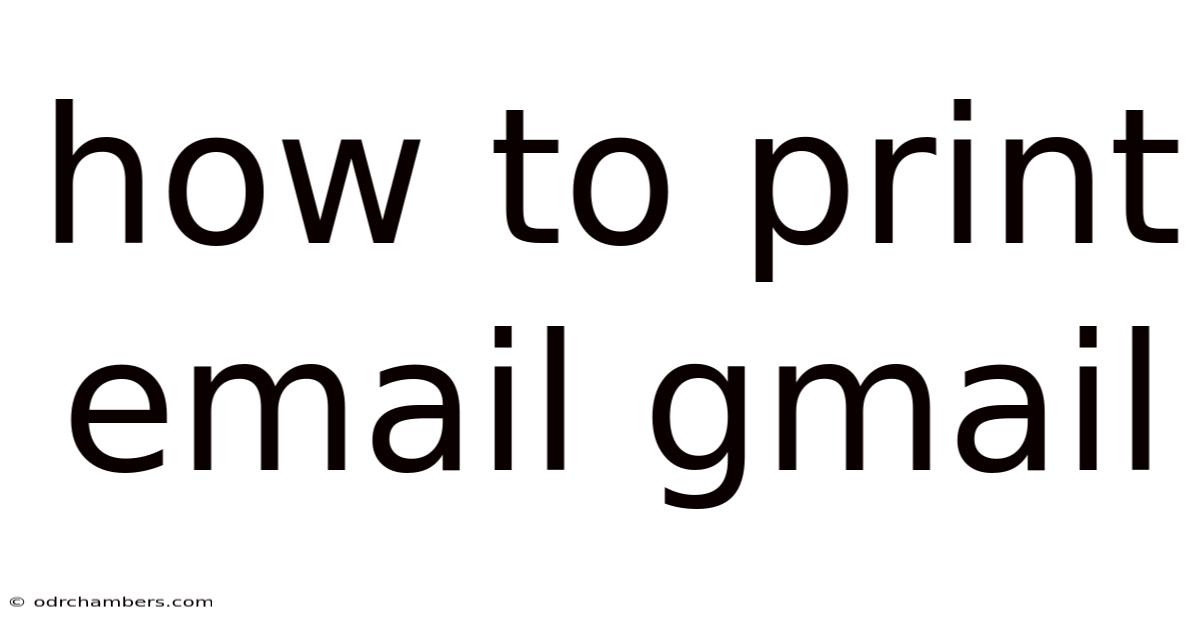
Table of Contents
How to Print Emails from Gmail: A Comprehensive Guide
Printing emails from Gmail might seem like a straightforward task, but there are nuances depending on your needs and the complexity of the email. This comprehensive guide will walk you through various methods, troubleshooting common issues, and offering tips for optimizing your printouts. Whether you need a quick snapshot of a message or a perfectly formatted document for your records, this guide has you covered. Mastering the art of printing Gmail emails will enhance your productivity and ensure you always have a physical copy of important correspondence.
Understanding Your Printing Options in Gmail
Before diving into the specific steps, let's understand the various printing options available within Gmail. The key is knowing what kind of output you desire: a simple text version, a full-page replica of the email including images and formatting, or a selective print of specific parts of the message. Gmail offers flexibility in this regard.
You'll primarily interact with your browser's print function – Chrome, Firefox, Safari, Edge – which interacts with Gmail's presentation of the email. Therefore, understanding your browser's print settings is crucial. Gmail itself doesn't have extensive, independent printing features beyond the basic "Print" option.
Method 1: The Standard Gmail Print Function
This is the quickest and easiest method for most users.
Steps:
-
Open the Email: Locate the email you wish to print in your Gmail inbox.
-
Access the Print Menu: Click the three vertical dots in the top right corner of the email. This will open a menu. Select "Print." Alternatively, you can use the keyboard shortcut
Ctrl + P(Windows) orCmd + P(Mac). -
Choose Your Printer: A print dialog box will appear. Here, select your desired printer from the list of available printers. Ensure the correct printer is selected; otherwise, your email may print to the wrong device.
-
Adjust Print Settings (Optional): This is where you can fine-tune the print output. Common options include:
- Pages: Select specific pages to print if the email is lengthy.
- Print Range: You can choose to print "All," "Current Page," or a "Pages from - to" range.
- Copies: Specify the number of copies needed.
- Destination: Choose between printing directly to a printer or saving the email as a PDF. Saving as a PDF is highly recommended for archiving or sharing, as it preserves the formatting of the email reliably.
- Header and Footer: Most browsers allow you to add headers and footers containing information like the date, time, page number, email address, or even a custom message. This is invaluable for proper organization.
- Margins: Adjust margins to optimize the use of paper. Smaller margins can help fit more content on a page, but too small might make the text hard to read.
- Orientation: Choose between portrait (vertical) and landscape (horizontal) orientation, depending on the content's layout and your preference.
- Scaling: This allows you to adjust the size of the printed email to fit the page better.
- Color/Black and White: Select whether you need a color print or a black and white print to save ink and reduce costs.
- Paper Size: Select the appropriate paper size (Letter, A4, etc.).
-
Preview (Recommended): Before hitting "Print," always click the "Preview" button (if available). This allows you to visually check the layout and ensure everything looks as expected before committing to printing.
-
Print: Once you're satisfied with the settings, click the "Print" button.
Method 2: Printing Specific Sections of an Email
Sometimes, you only need to print a specific part of an email. Highlighting and copying the text is an option, but that won't preserve formatting. The best approach is to use your browser's print capabilities effectively.
Steps:
-
Select the Text: Highlight the text or section of the email you wish to print.
-
Right-Click and Select Print: Right-click on the highlighted text and select "Print." This will usually open a print dialog box specifically for the selected text.
-
Adjust Settings: Use the print dialog box to adjust the settings as needed, focusing on the print range to ensure only the selected content is printed.
Method 3: Printing Emails with Attachments
Printing emails with attachments requires a slightly different approach. The email body and the attachments are treated as separate entities.
Steps:
-
Print the Email Body: Follow Method 1 to print the main body of the email.
-
Print the Attachments: Open each attachment individually. You may need to use the application associated with the attachment type (e.g., Microsoft Word for .docx files, Adobe Acrobat Reader for .pdf files). Then, use each application's print function to print the respective attachments.
Method 4: Saving as a PDF for Printing Later
Saving as a PDF is a highly recommended strategy, offering several advantages:
- Preserves Formatting: PDFs accurately retain the formatting of the email, including images, fonts, and layout.
- Archiving: PDFs are excellent for long-term archiving.
- Sharing: PDFs are easily shared via email or other means.
Steps:
-
Follow Steps 1-4 of Method 1: Open the email, access the print menu, and select your printer.
-
Choose "Save as PDF": Instead of printing directly to a physical printer, select "Save as PDF" (or a similar option) as the destination. The exact wording depends on your browser and operating system.
-
Save the File: Choose a location to save the PDF file and give it a descriptive name. You can then print this PDF file at your convenience using your PDF reader's print function.
Troubleshooting Common Printing Issues
- Incorrect Printer Selection: Double-check that the correct printer is selected in the print dialog box.
- Driver Issues: Outdated or corrupted printer drivers can cause printing problems. Update your printer drivers from the manufacturer's website.
- Browser Compatibility: Try a different browser (Chrome, Firefox, Safari, Edge) to see if the issue persists. A browser extension conflict could interfere with printing.
- Network Connectivity: If your printer is network-connected, ensure it's properly connected to your network.
- Low Ink or Paper: Check your printer's ink levels and ensure you have sufficient paper.
- Print Queue: Sometimes, print jobs get stuck in the printer queue. Check your computer's print queue and clear any pending or stuck jobs.
Printing from the Gmail Mobile App
Printing directly from the Gmail mobile app is generally not as straightforward as using a desktop browser. The capabilities vary considerably depending on your device and operating system (Android or iOS). You may need to forward the email to your desktop or laptop email account, or use a print-to-PDF service to create a printable version.
Some mobile devices may allow you to connect directly to a printer through their built-in print functions, offering a more direct approach. Check your device's printing settings to see if this option is available.
Optimizing Your Gmail Printouts for Professionalism
For professional purposes, consider these optimization tips:
- Use Headers and Footers: Include relevant information like the date, your name, the sender's email address, and a subject line in the header or footer.
- Adjust Margins: Appropriate margins make your printouts look cleaner and more professional.
- Choose the Right Paper: Use high-quality paper for a polished look.
- Proofread Before Printing: Always proofread the email before printing to catch any errors.
- Black and White: Opt for black and white printing whenever possible to save ink and resources.
- Consistently Formatted Emails: Before printing several emails, ensure they are formatted consistently for a more professional presentation.
Frequently Asked Questions (FAQ)
-
Q: Can I print only the attachments from an email without printing the email body? A: Yes, open each attachment individually and use the print function of the respective application to print it separately.
-
Q: My printed email looks blurry. What should I do? A: Check your printer settings, ensure the correct paper size is selected, and consider updating your printer drivers. Low ink can also cause blurriness.
-
Q: Can I print a Gmail email without any headers or footers? A: Most print dialog boxes have an option to turn headers and footers off.
-
Q: Why is my email cutting off on the sides when I print? A: You might need to adjust your margins or the scaling options in your print settings.
-
Q: I'm having trouble printing from my mobile device. What should I do? A: Check your device's printing settings, ensure your printer is connected to your network, and consider using a print-to-PDF service or forwarding the email to your desktop computer.
Conclusion
Printing emails from Gmail doesn't have to be a daunting task. By understanding the various printing options, adjusting settings correctly, and following the troubleshooting tips provided, you can efficiently and effectively print any Gmail email, whether for personal or professional use. Remember that saving as a PDF first offers many advantages, including preserving formatting and facilitating easy sharing and archiving. Mastering these techniques empowers you to manage your email communications more effectively.
Latest Posts
Latest Posts
-
Symbol Of God Of War
Sep 12, 2025
-
Little Talks Meaning Of Song
Sep 12, 2025
-
St John First Aid Course
Sep 12, 2025
-
Examples Of A Linear Motion
Sep 12, 2025
-
Coral Coast Caravan Park Carnarvon
Sep 12, 2025
Related Post
Thank you for visiting our website which covers about How To Print Email Gmail . We hope the information provided has been useful to you. Feel free to contact us if you have any questions or need further assistance. See you next time and don't miss to bookmark.