Indesign How To Insert Picture
odrchambers
Sep 25, 2025 · 6 min read
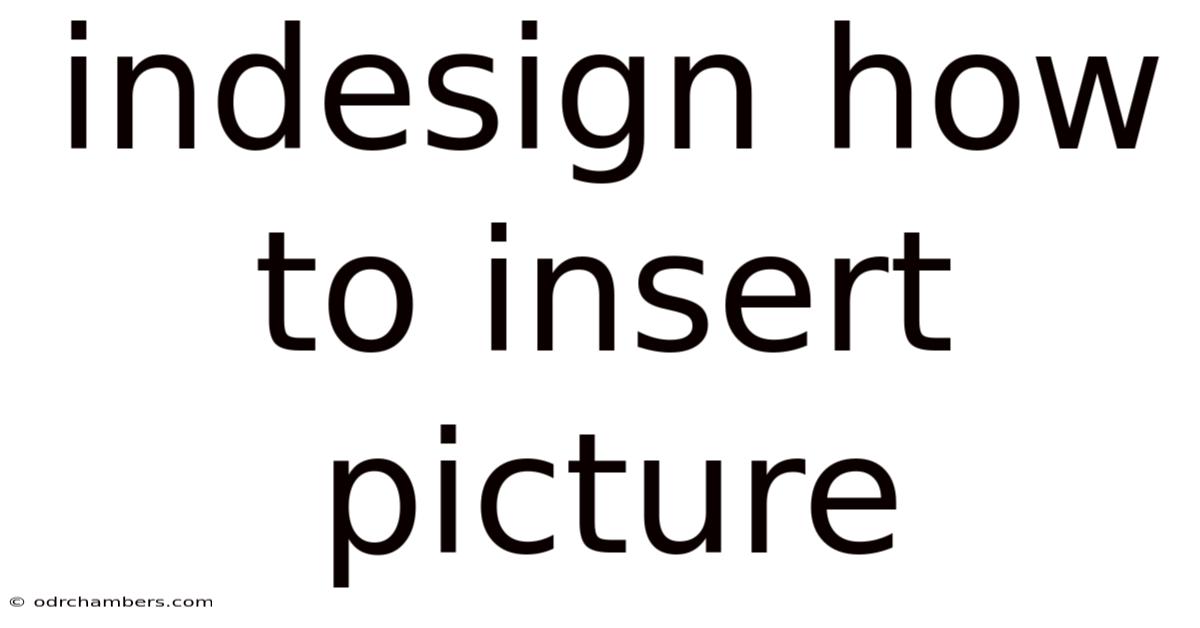
Table of Contents
Mastering InDesign: A Comprehensive Guide to Inserting Pictures
Inserting images into Adobe InDesign might seem straightforward, but mastering the process unlocks a world of design possibilities. This comprehensive guide will walk you through various methods, explaining not only the how but also the why, ensuring you understand the best practices for high-quality image placement and manipulation within your InDesign projects. We'll cover everything from simple image insertion to advanced techniques like image wrapping and object styles, making you a picture-perfect InDesign pro.
Understanding Image Formats and Resolution
Before we dive into the insertion process, let's address the crucial aspect of image formats and resolution. Choosing the right format and ensuring sufficient resolution is paramount for high-quality print and digital output.
-
Common Image Formats: InDesign supports various formats, including JPEG (.jpg, .jpeg), TIFF (.tif, .tiff), PNG (.png), GIF (.gif), and EPS (.eps). Each format has its strengths and weaknesses:
- JPEG: Ideal for photographs and images with continuous tones, offering good compression but potentially losing some image quality with high compression.
- TIFF: A lossless format, preserving image quality, often preferred for print projects due to its ability to handle larger files and color spaces.
- PNG: Supports transparency, making it suitable for logos and images with sharp edges. Also a lossless format.
- GIF: Best for simple graphics and animations with limited color palettes. Generally avoided for high-quality print work.
- EPS: Encapsulated PostScript, commonly used for vector graphics and illustrations that can be scaled without losing quality.
-
Resolution: Measured in pixels per inch (ppi) or dots per inch (dpi), resolution determines image sharpness. For print, aim for at least 300 ppi; lower resolutions will result in blurry or pixelated images. For web, 72 ppi is often sufficient.
Methods for Inserting Pictures in InDesign
InDesign offers several ways to insert images, each with its advantages:
1. Using the Place Command (The Most Common Method)
This is the most versatile and recommended method. It allows for precise control over image placement and scaling.
Steps:
- Open your InDesign document.
- Select the Place command: Go to
File > Place. Alternatively, use the keyboard shortcutCtrl+D(Windows) orCmd+D(macOS). - Navigate to your image file. Select the image you want to insert and click
Open. - Click in your document: Position your cursor where you want the image to appear and click. The image will appear at its original size.
- Resize and reposition (optional): Use the selection handles surrounding the image to resize it proportionally or freely. You can also drag the image to reposition it.
2. Drag and Drop
This is a quick and intuitive method, ideal for simple image insertion.
Steps:
- Open your InDesign document and locate your image file.
- Drag the image file from your file explorer directly into your InDesign document.
- Resize and reposition (optional): As with the Place command, you can adjust the size and position of the image after it's inserted.
3. Pasting from Other Applications
If you have an image copied to your clipboard from another application, you can paste it directly into InDesign. However, this method may result in lower image quality, especially if the image was copied at a low resolution.
Steps:
- Copy the image from the source application.
- Open your InDesign document and select
Edit > Paste.
Advanced Techniques for Image Handling in InDesign
Once you’ve inserted your images, the real design work begins. Here are some advanced techniques to elevate your projects:
Image Wrapping
Control how text flows around your images with InDesign's powerful wrapping options. Access these options in the Control panel after selecting an image. You can choose from various wrap styles:
- Wrap around bounding box: Text flows around the image's rectangular frame.
- Wrap around object shape: Text flows around the image's actual shape, perfect for irregularly shaped images.
- Jump object: Text jumps over the image entirely.
Using Object Styles for Consistency
Object Styles are a time-saver for maintaining consistency across your document. Create an object style with your preferred image settings (e.g., stroke, shadow, wrapping options) and apply it to multiple images for a unified look.
Creating an Object Style:
- Select an image with your desired formatting.
- Go to
Window > Styles > Object Styles. - Click the "New Object Style" button (the small page icon with a plus sign).
- Name your style.
- Apply the style to other images.
Working with Linked vs. Embedded Images
- Linked Images: Maintain a separate image file. Changes to the original image will update the image in your InDesign document. This saves file size, but requires the original image file to be accessible.
- Embedded Images: The image data is incorporated directly into the InDesign file. This creates a larger file but ensures the image is always available, even if the original is moved or deleted. Choose the Embed option when placing the image.
Image Resolution and Scaling
Always maintain the original resolution of your images as much as possible. Scaling images down is generally acceptable; scaling up will result in a loss of quality. It is crucial to work with high-resolution images, especially if you intend to print your document.
Troubleshooting Common Image Issues
- Blurry Images: Ensure your images have sufficient resolution (at least 300 ppi for print). Check your image settings in InDesign to make sure scaling hasn't reduced the quality.
- Missing Images: Check if your linked images are still in their original locations. If you've moved or deleted them, InDesign will display a broken link indicator. Relink the image by going to
File > Relink. - Color Mismatches: Make sure your images are in the correct color mode (e.g., CMYK for print, RGB for screen) and that your InDesign document is set to the appropriate color profile.
Frequently Asked Questions (FAQ)
- Q: Can I edit images directly within InDesign? A: No, InDesign is primarily a page layout program. For advanced image editing, use software like Photoshop or GIMP.
- Q: What is the best image format for print? A: TIFF is generally preferred for print due to its lossless compression and ability to handle large files and color spaces. JPEG is also a viable option.
- Q: How do I remove the background from an image in InDesign? A: Use image editing software like Photoshop to remove the background before placing the image into InDesign. InDesign does not have robust background removal capabilities.
- Q: Why are my images appearing pixelated? A: This is usually due to low resolution images. Ensure your images have a resolution of at least 300ppi for print.
- Q: How do I adjust image brightness and contrast within InDesign? A: You can adjust these settings using the image adjustments panel in InDesign, but for more precise control, it is recommended to make these adjustments in an image editing program before importing the image.
Conclusion
Mastering image insertion in InDesign is key to creating professional-looking documents. By understanding image formats, resolution, and the various techniques outlined in this guide, you'll be able to confidently incorporate high-quality images into your designs. Remember to always prioritize high-resolution images for optimal print quality and utilize InDesign's features like object styles and image wrapping for efficiency and consistency. With practice, you'll seamlessly integrate images, transforming your layouts from simple documents into visually stunning masterpieces. Happy designing!
Latest Posts
Latest Posts
-
Analysis Of The Hollow Man
Sep 25, 2025
-
What Is Moderate Oven Temp
Sep 25, 2025
-
The Big Short Margot Robbie
Sep 25, 2025
-
Blue Cat Bus Perth Timetable
Sep 25, 2025
-
International Baccalaureate Primary Years Program
Sep 25, 2025
Related Post
Thank you for visiting our website which covers about Indesign How To Insert Picture . We hope the information provided has been useful to you. Feel free to contact us if you have any questions or need further assistance. See you next time and don't miss to bookmark.