List Remote Branches In Git
odrchambers
Sep 14, 2025 · 6 min read
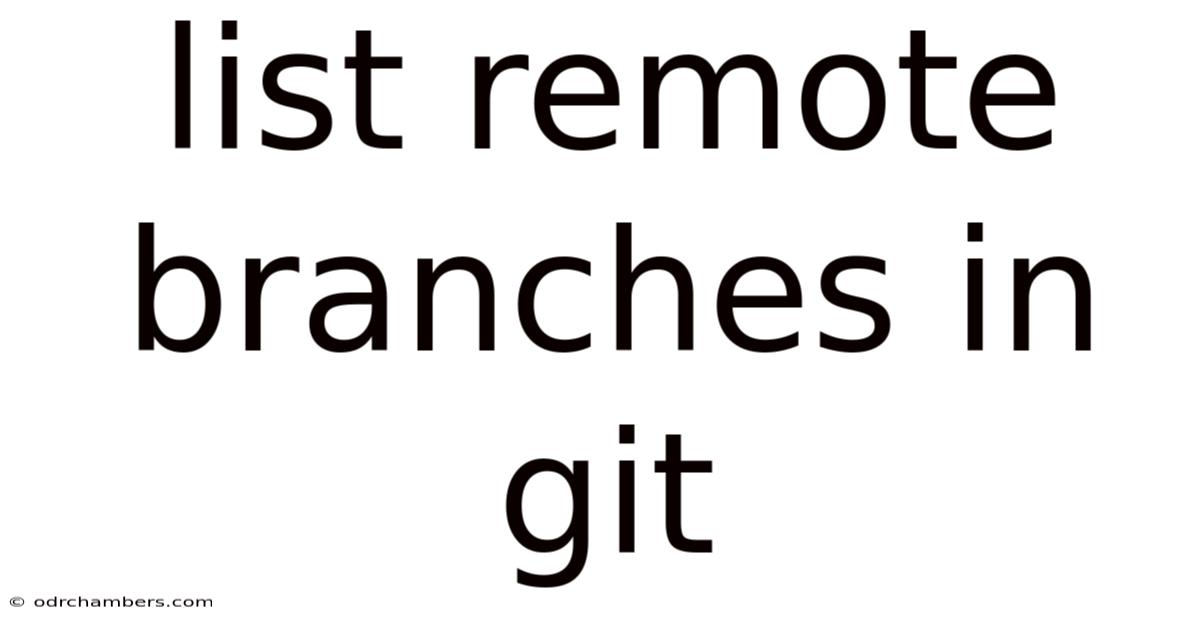
Table of Contents
Mastering Git: A Comprehensive Guide to Listing Remote Branches
Understanding how to manage remote branches is crucial for any collaborative Git workflow. This comprehensive guide delves into the intricacies of listing remote branches, explaining various commands and providing practical examples to solidify your understanding. Whether you're a beginner navigating the complexities of Git or an experienced developer looking to refine your workflow, this article will equip you with the knowledge to efficiently manage your remote branches. We'll explore different approaches, discuss troubleshooting common issues, and offer best practices for maintaining a clean and organized Git repository.
Introduction: Why Listing Remote Branches Matters
In a distributed version control system like Git, remote branches represent the branches residing on a remote repository – often a server like GitHub, GitLab, or Bitbucket. These branches are crucial for collaboration, allowing multiple developers to work concurrently on different features or bug fixes. Effectively managing these remote branches requires understanding how to list, fetch, and interact with them. Knowing which branches exist remotely allows you to:
- Stay informed about ongoing development: See what others are working on, avoiding redundant effort and potential merge conflicts.
- Identify potential collaborators: Determine who is working on specific features by examining the branch names.
- Choose the correct branch for merging: Select the appropriate remote branch for integrating changes into your local repository.
- Manage your own branches: Ensure your local branches are synchronized with the remote repository.
Listing Remote Branches: The Essential Commands
Several Git commands allow you to list remote branches. The choice depends on the level of detail and the context of your workflow. Here's a breakdown of the most common and useful commands:
1. git branch -r: This is the most straightforward command to list all remote branches. The -r flag specifies that you want to list remote branches. The output will show a list of branches, prefixed with the remote name (e.g., origin/main, origin/feature/new-login).
Example:
git branch -r
This will output something similar to:
origin/HEAD -> origin/main
origin/feature/new-login
origin/main
origin/release/v1.0
2. git remote show origin: This command provides more comprehensive information about a specific remote repository. Replacing origin with the name of your remote will display detailed information, including a list of its branches. This command offers more context than simply listing branch names.
Example:
git remote show origin
This will output detailed information including:
* remote origin
Fetch URL: git@github.com:username/repository.git
Push URL: git@github.com:username/repository.git
HEAD branch: main
Remote branches:
main tracked
feature/new-login tracked
release/v1.0 tracked
Local branches configured for 'git pull':
main merges with origin/main
3. git branch -a: This command lists all branches, both local and remote. It provides a complete overview of all branches in your repository, which can be helpful when trying to get a holistic view of your project's branching strategy. Remote branches are prefixed with the remote name.
Example:
git branch -a
Possible output:
* main
remotes/origin/HEAD -> origin/main
remotes/origin/feature/new-login
remotes/origin/main
remotes/origin/release/v1.0
4. Combining Commands for Specific Needs: You can combine these commands with other Git functionalities to filter and refine the list of remote branches. For instance, you might want to list only remote branches that are not tracked locally. This requires a bit more scripting or manual comparison.
Understanding the Output: Remote Branch Naming Conventions
The output of these commands typically follows a consistent naming convention: <remote_name>/<branch_name>. For example, origin/main indicates the main branch on the remote named origin. Understanding this convention is crucial for interpreting the output and effectively interacting with remote branches.
origin: This is the default name for the remote repository, but you can have multiple remotes (e.g.,upstream,fork).main(ormaster): This is often the primary branch, representing the stable version of the project.- Feature branches: These branches are typically named after the feature they implement (e.g.,
feature/new-login,feature/user-profile). - Release branches: These branches are used to prepare releases (e.g.,
release/v1.0,release/v2.0).
Working with Remote Branches: Fetching and Pulling
Listing remote branches is only the first step. To fully utilize them, you need to fetch and potentially pull the changes from these branches into your local repository.
-
git fetch <remote>: This command downloads all the changes from a remote repository without merging them into your local branches. This is a crucial step before interacting with remote branches. It updates your local tracking information about the remote repository. -
git pull <remote> <branch>: This command fetches changes from a remote repository and merges them into your current local branch. This is useful to sync your local branch with its remote counterpart. Remember to always pull before pushing to avoid conflicts.
Troubleshooting Common Issues
- No remote branches found: This often indicates that you haven't added a remote repository yet using
git remote add origin <url>. - Incorrect remote name: Double-check the name of your remote using
git remote -v. - Permission issues: Ensure you have the necessary permissions to access the remote repository.
- Network connectivity: Verify your internet connection.
Best Practices for Managing Remote Branches
- Use descriptive branch names: Make branch names clear and self-explanatory.
- Keep branches short-lived: Avoid letting feature branches linger for too long. Regularly merge or delete them.
- Regularly fetch and pull: Stay up-to-date with changes on remote branches.
- Clean up unused branches: Delete remote branches that are no longer needed using
git push origin --delete <branch_name>. - Communicate effectively: Coordinate with your team to avoid conflicting branch names and prevent merge conflicts.
Advanced Techniques: Filtering and Scripting
For more advanced scenarios, you might need to filter the list of remote branches or automate the process using scripting.
-
Filtering using
grep: Combine thegit branch -rcommand withgrepto filter branches based on a pattern. For example,git branch -r | grep featurewould list only remote branches starting with "feature". -
Scripting with Shell: You can use shell scripting (bash, zsh, etc.) to automate the process of listing, fetching, and managing remote branches. This is particularly useful for larger projects or continuous integration/continuous delivery (CI/CD) pipelines.
Frequently Asked Questions (FAQ)
Q1: What's the difference between git branch -r, git branch -a, and git remote show origin?
A1: git branch -r lists only remote branches. git branch -a lists all branches (local and remote). git remote show origin provides detailed information about a specific remote, including its branches.
Q2: How do I delete a remote branch?
A2: Use git push <remote> --delete <branch_name>. For example, git push origin --delete feature/old-feature.
Q3: Why are my remote branches not showing up?
A3: You may need to fetch them first using git fetch <remote>. Check if you've added the remote repository correctly using git remote -v.
Q4: How can I see which local branch tracks which remote branch?
A4: The command git branch -vv shows the upstream branch for each local branch.
Conclusion: Mastering Remote Branch Management
Listing and effectively managing remote branches is an essential skill for any Git user. Understanding the commands, conventions, and best practices outlined in this guide will empower you to collaborate seamlessly with others, maintain a clean and organized Git repository, and ultimately streamline your development workflow. Remember to practice regularly to solidify your understanding and build confidence in navigating the power of Git's branching model. By mastering these techniques, you'll significantly improve your efficiency and contribute to a more collaborative and productive development environment.
Latest Posts
Latest Posts
-
Drawing Of A Paint Brush
Sep 14, 2025
-
Map Of The Blue Mountains
Sep 14, 2025
-
Danfoss Fc 102 Fault Codes
Sep 14, 2025
-
Diana The True Story Book
Sep 14, 2025
-
Bright Futures Early Education Centre
Sep 14, 2025
Related Post
Thank you for visiting our website which covers about List Remote Branches In Git . We hope the information provided has been useful to you. Feel free to contact us if you have any questions or need further assistance. See you next time and don't miss to bookmark.