Macbook Outlook Out Of Office
odrchambers
Sep 14, 2025 · 6 min read
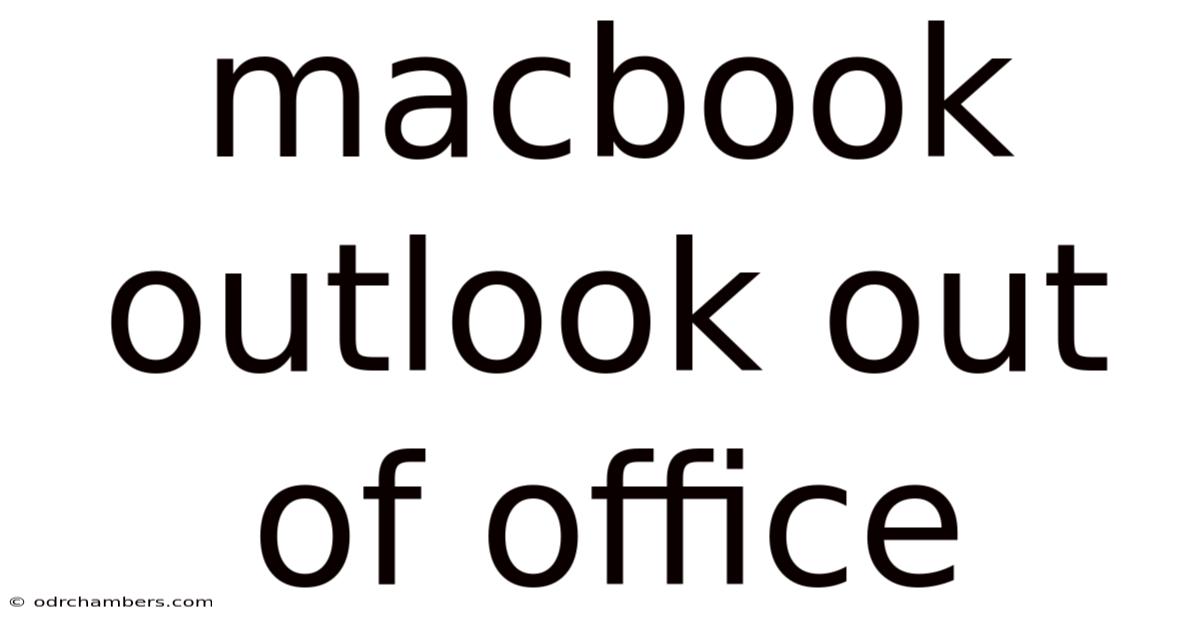
Table of Contents
Setting Up Your Out-of-Office Reply in Outlook for Mac: A Comprehensive Guide
Are you a Mac user who relies on Outlook for email? Do you need to let people know you're unavailable for a while? Setting up an automatic out-of-office reply, also known as an absence message, is crucial for managing expectations and ensuring smooth communication while you're away. This comprehensive guide will walk you through setting up and customizing your out-of-office reply in Outlook for Mac, covering everything from basic settings to advanced configurations. We'll also explore troubleshooting common issues and answer frequently asked questions.
Understanding Out-of-Office Replies
An out-of-office reply is an automated email response sent automatically to anyone who sends you an email while you're unavailable. It's a vital tool for managing your inbox effectively when you're on vacation, sick leave, or simply need some time away from your email. A well-crafted out-of-office message ensures that senders understand your absence and have the information they need to proceed.
Setting Up Your Out-of-Office Reply in Outlook for Mac: A Step-by-Step Guide
The process of setting up an out-of-office reply in Outlook for Mac is relatively straightforward. Here's a detailed walkthrough:
-
Open Outlook for Mac: Launch the Outlook application on your Mac.
-
Access the "Automatic Replies" Settings: Navigate to the "Tools" menu at the top of the screen and select "Automatic Replies".
-
Enable Automatic Replies: Check the box next to "Send automatic replies". This activates the out-of-office functionality.
-
Configure Your Internal and External Messages: Outlook allows you to set separate messages for people inside your organization (internal) and people outside your organization (external). This is important because you might want to provide more detailed information to colleagues than to external contacts.
-
Internal Message: This message is sent to people within your organization's email domain. You can be more informal here and provide more specific information about your availability, including a contact person if necessary. For example: "Thank you for your email. I am out of the office until [Date] and will have limited access to email. For urgent matters, please contact [Colleague's Name] at [Colleague's Email Address]."
-
External Message: This message is sent to everyone outside your organization. Keep this message concise and professional. You might want to avoid mentioning specific details about your absence (vacation, sickness, etc.) to maintain privacy. A general message like "Thank you for your email. I am currently out of the office and will respond to your message upon my return on [Date]." is sufficient.
-
-
Specify the Start and End Dates: Specify the exact dates and times your out-of-office reply should be active. This ensures that the automatic replies are sent only during your absence. Be precise to avoid confusion.
-
Review and Save Your Settings: Carefully review both your internal and external messages before saving your settings. Ensure the dates and contact information are accurate. Click "OK" to save your changes and activate your out-of-office reply.
Customizing Your Out-of-Office Message: Tips and Best Practices
While the basic setup is simple, you can significantly enhance your out-of-office message to improve its effectiveness and professionalism. Here are some customization tips:
-
Use a Professional Tone: Maintain a professional tone in your message. Avoid informal language or slang.
-
Provide Clear Expectations: Clearly state your unavailability and when you expect to return.
-
Offer Alternative Contact Information (If Necessary): If appropriate, provide alternative contact information for urgent matters. This could be a colleague's email address or phone number. However, only provide this information if it's truly necessary and if the colleague is aware and available to handle these requests.
-
Keep it Concise: Avoid lengthy messages. Get straight to the point and provide the necessary information efficiently.
-
Test Your Out-of-Office Reply: After setting up your automatic reply, send a test email to yourself from a different account to verify that it's working correctly.
-
Consider Using a Different Signature: You might want to use a different signature for your out-of-office reply than your standard signature. This can help to differentiate the message.
-
Schedule Your Out-of-Office Reply in Advance: Plan ahead and set up your out-of-office reply well in advance of your absence to avoid missing emails.
-
Turn Off Your Out-of-Office Reply When You Return: Remember to disable your automatic replies promptly upon your return to avoid confusing your contacts.
Troubleshooting Common Issues
Despite the simplicity of the setup, you might encounter some issues. Here's how to address some common problems:
-
Automatic Replies Not Sending: Double-check your internet connection, ensure the "Send automatic replies" box is checked, and verify that your start and end dates are correctly set. Restart Outlook if necessary.
-
Messages Aren't Properly Formatted: Ensure you use plain text formatting to avoid compatibility issues. Rich text formatting might not render correctly for all email clients.
-
Messages Sent to the Wrong People: Ensure you have correctly configured the internal and external messages and the corresponding settings.
Frequently Asked Questions (FAQ)
Q: Can I schedule my out-of-office reply to start and end at specific times?
A: Yes, Outlook for Mac allows you to specify the exact start and end dates and times for your automatic replies.
Q: What if I need to respond to specific emails while I'm away?
A: You can still manually respond to emails while your automatic reply is active. The automatic reply will still be sent to other emails.
Q: Can I use different out-of-office messages for different contacts or groups?
A: Unfortunately, Outlook for Mac doesn't offer the functionality to send customized out-of-office messages based on individual contacts or groups. The messages are sent to either internal or external contacts, as defined by your organization’s email domain.
Q: What happens if I forget to turn off my out-of-office reply?
A: It will continue to send automatic replies until you manually disable it. This can lead to confusion among your contacts.
Q: My out-of-office message isn't working. What should I do?
A: First, check your internet connection and ensure that Outlook is running correctly. Then, verify that your automatic reply settings are correctly configured. Restart your computer and Outlook as a troubleshooting step. If the problem persists, consider contacting Microsoft support.
Conclusion
Setting up an out-of-office reply in Outlook for Mac is essential for managing your email effectively when you're away. By following the steps outlined in this guide and implementing the customization tips, you can create a professional and informative message that ensures smooth communication and keeps your contacts informed. Remember to test your settings, schedule your reply in advance, and turn it off promptly upon your return. This simple yet powerful tool will save you time and stress, allowing you to enjoy your time off without worrying about a constantly overflowing inbox.
Latest Posts
Latest Posts
-
Royal Agricultural Society Of Victoria
Sep 14, 2025
-
Lang Lang Football Netball Club
Sep 14, 2025
-
Evergreen Lifestyle Centre North Lakes
Sep 14, 2025
-
Price List Mcdonald Jones Homes
Sep 14, 2025
-
Pokemon Black Version 2 Starters
Sep 14, 2025
Related Post
Thank you for visiting our website which covers about Macbook Outlook Out Of Office . We hope the information provided has been useful to you. Feel free to contact us if you have any questions or need further assistance. See you next time and don't miss to bookmark.