Powerpoint Slide Dimensions In Pixels
odrchambers
Sep 24, 2025 · 6 min read
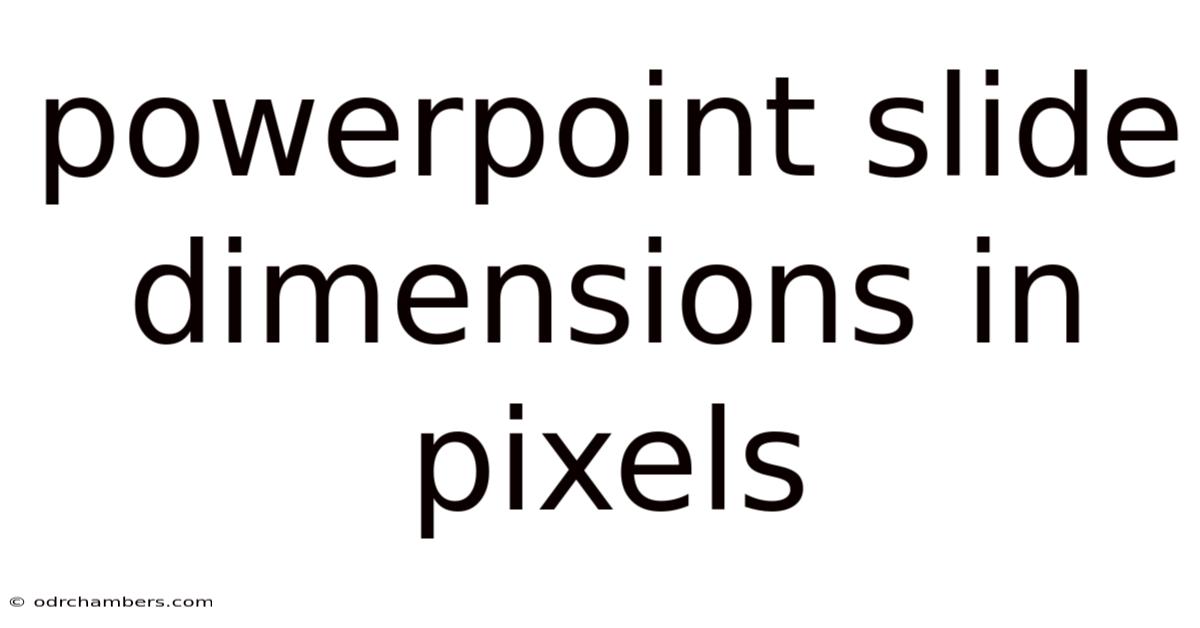
Table of Contents
Powerpoint Slide Dimensions in Pixels: A Comprehensive Guide
Choosing the right PowerPoint slide dimensions in pixels is crucial for creating professional and visually appealing presentations. Whether you're designing for a large conference, an intimate classroom setting, or simply sharing your work online, understanding pixel dimensions ensures your content is displayed correctly and looks its best. This comprehensive guide dives deep into the various aspect ratios, resolutions, and best practices for optimizing your PowerPoint slides for different scenarios. We'll explore the technical aspects, offer practical advice, and answer frequently asked questions to empower you to create stunning presentations every time.
Understanding Aspect Ratios and Resolutions
Before we delve into specific pixel dimensions, let's clarify the fundamental concepts of aspect ratio and resolution.
-
Aspect Ratio: This refers to the proportional relationship between the width and height of your slide. Common aspect ratios include 4:3 (standard), 16:9 (widescreen), and 16:10. The aspect ratio dictates the overall shape and proportions of your slide. Choosing the correct aspect ratio depends heavily on where your presentation will be viewed.
-
Resolution (in Pixels): This defines the number of individual pixels that make up your slide's width and height. Higher resolutions mean more pixels, resulting in sharper images and more detail. A higher resolution, however, also means a larger file size. Finding the right balance between resolution and file size is key for optimal performance and ease of sharing.
Common PowerPoint Slide Dimensions in Pixels
PowerPoint offers a range of preset slide sizes, but understanding the underlying pixel dimensions is key for customized designs and optimal output. Here's a breakdown of common aspect ratios and their corresponding pixel dimensions at various resolutions:
4:3 Aspect Ratio (Standard)
- Low Resolution (e.g., for older projectors): 1024 x 768 pixels
- Medium Resolution (Common for standard displays): 1280 x 960 pixels
- High Resolution (For sharp detail on larger screens): 1600 x 1200 pixels
16:9 Aspect Ratio (Widescreen)
- Low Resolution (Suitable for online sharing or smaller displays): 1280 x 720 pixels (720p HD)
- Medium Resolution (Common for widescreen monitors and presentations): 1920 x 1080 pixels (1080p Full HD)
- High Resolution (For crisp images on large screens and high-definition displays): 2560 x 1440 pixels (1440p QHD), 3840 x 2160 pixels (4K UHD)
16:10 Aspect Ratio (Less Common, but used in some displays)
- Medium Resolution: 1280 x 800 pixels
- High Resolution: 1920 x 1200 pixels
Choosing the Right Resolution:
The best resolution for your PowerPoint presentation depends on several factors:
-
Display Type: Older projectors might only support lower resolutions, while modern high-definition screens can handle much higher resolutions.
-
Audience Size: For large audiences, higher resolutions ensure that text and images remain crisp and legible even from a distance.
-
Image Quality: High-resolution images require a higher slide resolution to avoid pixelation and maintain visual fidelity.
-
File Size: Higher resolutions lead to larger file sizes, which can impact loading times and sharing capabilities. Consider compressing images without significant quality loss to manage file size.
Setting Custom Slide Dimensions in PowerPoint
While PowerPoint provides pre-set dimensions, you can also define custom slide sizes:
-
Open PowerPoint: Start a new presentation.
-
Navigate to Design: Click on the "Design" tab in the ribbon.
-
Select Slide Size: Click on "Slide Size" and then "Custom Slide Size."
-
Enter Dimensions: Enter your desired width and height in inches, centimeters, or pixels. Ensure the aspect ratio is maintained if necessary.
-
Apply to All: Decide whether you want to apply these custom dimensions to all existing slides or just the new ones.
-
Save and Proceed: Once you've made the changes, click "OK" to save your settings and continue designing your presentation.
Best Practices for PowerPoint Slide Design Regardless of Dimensions
Regardless of your chosen pixel dimensions, adhering to best practices will significantly enhance your presentation:
-
Maintain Consistency: Always use the same aspect ratio and resolution throughout your presentation for a visually cohesive experience.
-
High-Quality Images: Use high-resolution images (at least 300 DPI) to avoid pixelation. Resize images appropriately to fit your slide dimensions without stretching or distortion.
-
Legible Text: Use a font size large enough to be easily read from a distance, even on large screens. Avoid overly decorative or difficult-to-read fonts.
-
Color Contrast: Ensure sufficient contrast between text and background colors for optimal readability.
-
Whitespace: Use whitespace effectively to avoid a cluttered design. Give your content room to breathe.
-
Visual Hierarchy: Use visual cues such as size, color, and placement to guide the audience's attention to important information.
-
Keep it Simple: Avoid overcrowding slides with too much information. Focus on delivering key messages clearly and concisely.
Addressing Common Challenges
1. Image Pixelation: If your images appear blurry or pixelated, it's likely because the resolution of the image is lower than the resolution of your slide. Use higher-resolution images or resize them appropriately to fit within your chosen dimensions.
2. Inconsistent Aspect Ratios: If your slides have inconsistent aspect ratios, it can disrupt the visual flow of your presentation. Maintain a consistent aspect ratio throughout.
3. File Size Issues: Large file sizes can slow down your presentation and make sharing difficult. Optimize your images, compress files, and consider using vector graphics when possible.
Frequently Asked Questions (FAQ)
Q: What is the best aspect ratio for PowerPoint presentations?
A: The best aspect ratio depends on your presentation's purpose and where it will be displayed. 16:9 (widescreen) is becoming increasingly common due to its prevalence in modern displays, but 4:3 remains suitable for many situations.
Q: How do I avoid pixelated images in my PowerPoint presentations?
A: Use high-resolution images (300 DPI or higher) and ensure that the resolution of your images is compatible with the resolution of your slides. Avoid excessive resizing, which can lead to pixelation.
Q: What is the difference between resolution and aspect ratio?
A: Aspect ratio refers to the proportional relationship between the width and height of the slide (e.g., 4:3, 16:9). Resolution refers to the number of pixels used to display the image (e.g., 1920 x 1080 pixels).
Q: Can I change the slide dimensions after creating my presentation?
A: Yes, but doing so may require adjusting the content on your slides to fit the new dimensions. It's generally best to determine the appropriate dimensions before you begin creating your presentation.
Conclusion
Understanding PowerPoint slide dimensions in pixels is critical for creating visually stunning and professional presentations. By considering aspect ratios, resolutions, and best practices, you can ensure your presentations are displayed correctly and effectively communicate your message. Remember to choose the right resolution for your display, optimize your images for quality and file size, and consistently maintain your chosen aspect ratio throughout your presentation. With careful planning and attention to detail, your PowerPoint presentations will be memorable and impactful.
Latest Posts
Latest Posts
-
Last Christmas Piano Music Sheet
Sep 24, 2025
-
How To Lay Instant Turf
Sep 24, 2025
-
Strike Bowling Bar Surfers Paradise
Sep 24, 2025
-
Sweet Recipes Using Filo Pastry
Sep 24, 2025
-
Swap It Dont Stop It
Sep 24, 2025
Related Post
Thank you for visiting our website which covers about Powerpoint Slide Dimensions In Pixels . We hope the information provided has been useful to you. Feel free to contact us if you have any questions or need further assistance. See you next time and don't miss to bookmark.