Ps5 Not Connecting To Internet
odrchambers
Sep 16, 2025 · 7 min read
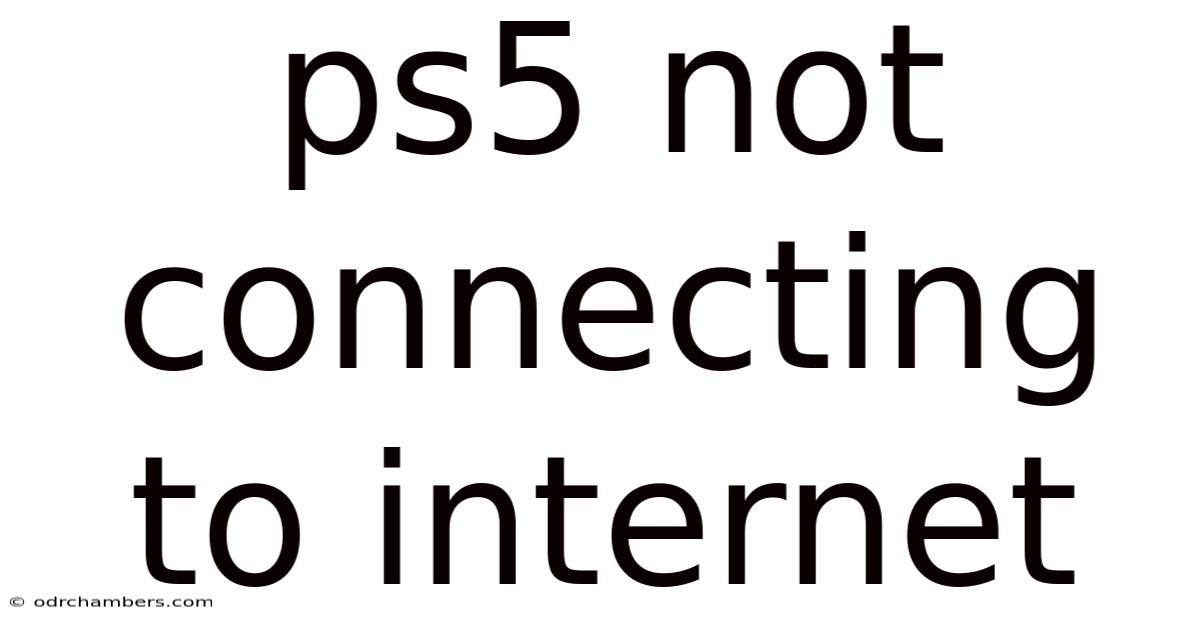
Table of Contents
PlayStation 5 Not Connecting to the Internet: Troubleshooting Guide
Are you experiencing the frustration of your PlayStation 5 (PS5) refusing to connect to the internet? This comprehensive guide will walk you through troubleshooting common issues, providing clear steps and explanations to get your console back online. We'll cover everything from simple checks to more advanced solutions, ensuring you can once again enjoy online gaming, streaming, and all the features your PS5 has to offer. Whether you're encountering a specific error code or experiencing a general connection failure, we've got you covered.
Introduction: Understanding the Problem
A PS5 failing to connect to the internet can stem from a variety of sources. The problem could lie within your console's settings, your home network, your internet service provider (ISP), or even external factors. This guide aims to systematically eliminate potential causes, leading you to a solution. Knowing the specifics of your connection problem – such as error codes displayed or the type of connection (wired or wireless) – will help streamline the troubleshooting process.
Step-by-Step Troubleshooting Guide
Let's begin with the most common and straightforward solutions. Follow these steps in order, and you'll likely resolve your connectivity issues:
1. Check the Obvious:
-
Power Cycle Your Devices: This simple step often resolves temporary glitches. Turn off your PS5, your modem, and your router. Wait at least 30 seconds, then power them back on in this order: modem, router, then PS5. This allows your network equipment to fully reset.
-
Check the Cables: Ensure all cables are securely connected. Inspect the Ethernet cable (if using a wired connection) for any damage or loose connections at both the PS5 and router ends. If using Wi-Fi, make sure your PS5 is within a reasonable range of your router and that there are no significant obstacles obstructing the signal (thick walls, large metal objects).
-
Check Your Internet Connection: Try accessing the internet on another device (phone, computer, tablet) using the same Wi-Fi network or Ethernet connection. If other devices can't connect, the problem lies with your internet service itself, and you should contact your ISP.
2. Verify PS5 Network Settings:
-
Wired vs. Wireless: If possible, try switching between a wired (Ethernet) and wireless connection. A wired connection often provides a more stable connection, eliminating potential Wi-Fi interference.
-
IP Address Settings: Your PS5 might have incorrect IP address settings. Navigate to Settings > Network > Set Up Internet Connection. Choose either "Use Wi-Fi" or "Use a LAN Cable," then select "Custom." Ensure your IP address settings are set to "Automatic" unless your network requires manual configuration. Your DNS settings should also ideally be set to "Automatic."
-
MTU Settings: A misconfigured Maximum Transmission Unit (MTU) can also prevent a connection. If you're still having trouble, try setting this manually. This often requires some technical knowledge and may not be necessary. Search online for your specific router model and MTU settings for optimal guidance. Only attempt this if the automatic settings haven't worked.
-
Proxy Server Settings: If you're using a proxy server, ensure its settings are correct. If you're not intentionally using a proxy, make sure it's disabled in your PS5's network settings. Incorrect proxy settings can block internet access.
3. Advanced Network Troubleshooting:
-
Check your Router's Firewall: Your router's firewall might be blocking the PS5's connection. Temporarily disable the firewall (if possible) to see if this resolves the issue. Remember to re-enable it afterward. If disabling the firewall works, you might need to configure your router's firewall rules to allow access for your PS5. Consult your router's manual for instructions.
-
Check for Network Interference: Wireless networks can be susceptible to interference from other devices like microwaves, cordless phones, or Bluetooth devices. Try moving your PS5 or router to a location with less interference.
-
Update Router Firmware: An outdated router firmware can sometimes cause connection problems. Check your router manufacturer's website for firmware updates and follow their instructions to update your router's software.
-
Network Port Forwarding (Advanced): For advanced users, you might need to forward specific ports on your router. The PlayStation website typically lists the required ports; however, this step is usually only necessary if you're still having trouble after trying other methods. Incorrect port forwarding can also cause issues, so proceed with caution.
4. PlayStation 5 Specific Troubleshooting:
-
Rebuild the Database: This process can fix corrupted system data that might be interfering with your internet connection. Turn off your PS5 completely. Then, hold down the power button until you hear a second beep (approximately 7 seconds). Select "Rebuild Database" from the safe mode options.
-
Initialize PS5 (Last Resort): This is a drastic step that should only be considered as a last resort, as it will delete all data on your console. Before proceeding, back up your data to an external drive or PlayStation Plus cloud storage. This option should be explored only if all other troubleshooting steps fail. Consult the official PlayStation support website for detailed instructions on how to initialize your PS5.
-
Check for System Software Updates: Ensure your PS5 is running the latest system software. Go to Settings > System > System Software > System Software Update and Settings to check for and install updates.
Scientific Explanation of Connectivity Issues
The PS5, like any network device, relies on a series of protocols and communication pathways to connect to the internet. These can be broadly categorized as:
-
Physical Layer: This involves the physical cables (Ethernet) or radio waves (Wi-Fi) used to transmit data. Problems here can include faulty cables, weak Wi-Fi signals, or interference from other devices.
-
Data Link Layer: This layer handles the organization and transmission of data frames. Issues here can be caused by incorrect network settings (IP address, subnet mask, gateway), or driver problems.
-
Network Layer: This layer handles routing and addressing data packets across the network. Problems here could involve router misconfiguration, firewall restrictions, or network congestion.
-
Transport Layer: This layer ensures reliable data transfer. Issues can result from port blocking or problems with TCP/IP communication.
-
Application Layer: This layer handles the specific applications using the internet connection, such as online gaming or streaming. Issues here might arise from server problems with the application itself.
Each layer relies on the successful operation of the layers below it. A problem at any level can prevent a successful internet connection.
Frequently Asked Questions (FAQ)
Q: My PS5 shows a specific error code. What does it mean?
A: PlayStation error codes provide valuable clues. Refer to the official PlayStation support website for a detailed explanation of the specific error code you're encountering. The website usually offers troubleshooting steps tailored to that error.
Q: I've tried everything, and my PS5 still won't connect. What should I do?
A: If you've exhausted all troubleshooting steps, contact PlayStation support directly or your internet service provider (ISP). They may be able to diagnose more complex issues or provide further assistance.
Q: Is it possible a hardware problem within my PS5 is causing this?
A: While less likely than software or network issues, a hardware fault within the PS5 itself is possible. This would typically require professional repair or replacement of the console.
Q: My internet works fine on other devices, but not my PS5. Why?
A: This often indicates a problem specific to your PS5's network configuration, its software, or even a conflict with your network's security settings. Work through the troubleshooting steps above to pinpoint the cause.
Conclusion: Reconnecting to the Online World
Successfully troubleshooting your PS5's internet connection often involves a methodical approach. By following the steps outlined above and understanding the underlying causes of connectivity issues, you can significantly increase your chances of restoring your online access. Remember to start with the simplest steps and progress to more advanced troubleshooting if needed. With patience and persistence, you'll be back to enjoying your favorite online games and features in no time. If the problem persists after trying all these solutions, consider seeking professional help from PlayStation support or your internet service provider.
Latest Posts
Latest Posts
-
Clay Pots Safe For Cooking
Sep 16, 2025
-
Smith Family Learning For Life
Sep 16, 2025
-
How Long Are Samurai Swords
Sep 16, 2025
-
Atlas Of Human Anatomy Book
Sep 16, 2025
-
Royal New Zealand Navy Ships
Sep 16, 2025
Related Post
Thank you for visiting our website which covers about Ps5 Not Connecting To Internet . We hope the information provided has been useful to you. Feel free to contact us if you have any questions or need further assistance. See you next time and don't miss to bookmark.