Turn Off Compatibility Mode Word
odrchambers
Sep 11, 2025 · 6 min read
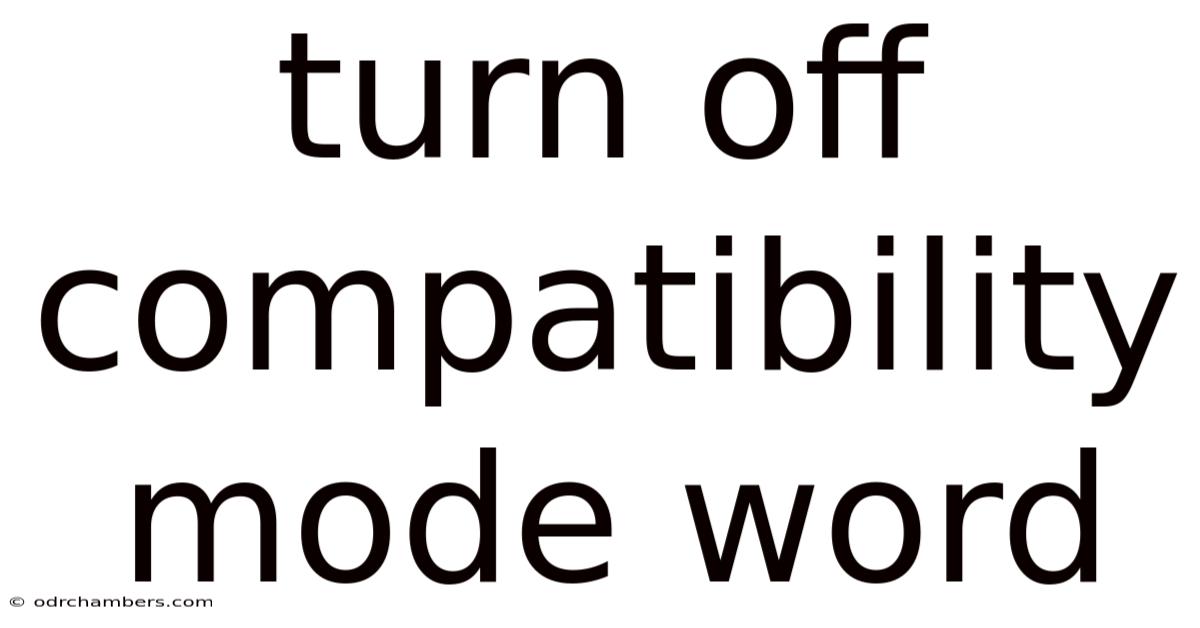
Table of Contents
Turning Off Compatibility Mode in Microsoft Word: A Comprehensive Guide
Compatibility Mode in Microsoft Word is a helpful feature designed to allow you to open and edit older document formats (.doc files from Word 97-2003, for example) in newer versions of Word. However, it can sometimes cause unexpected formatting issues, slow down your work, or prevent you from using newer features. This comprehensive guide will explain why Compatibility Mode is activated, how to identify when it's active, and most importantly, how to disable it for optimal performance and functionality. We'll also explore troubleshooting common problems related to Compatibility Mode and provide answers to frequently asked questions.
Understanding Compatibility Mode
When you open a document created in an older version of Word, Word automatically opens it in Compatibility Mode. This mode ensures that the document maintains its original formatting and functionality, preventing potential data loss or corruption. Think of it as a translator—Word's way of bridging the gap between older and newer file structures. While this is a useful safety net, remaining in Compatibility Mode indefinitely can lead to limitations.
Why would you want to turn off Compatibility Mode?
-
Access to New Features: Compatibility Mode restricts access to many newer Word features, including advanced formatting options, collaborative tools, and the latest editing enhancements. Turning it off unlocks the full potential of your Word version.
-
Improved Performance: Documents opened in Compatibility Mode might load slower and perform less efficiently. Disabling it can significantly boost your productivity, especially when working with large or complex files.
-
Consistent Formatting: Compatibility Mode can sometimes lead to inconsistencies in formatting between older and newer documents. Switching to the native file format ensures a more unified and predictable look across all your work.
-
Enhanced Security: While rare, some security vulnerabilities associated with older file formats can be mitigated by converting to the newer format.
Identifying Compatibility Mode
Before turning off Compatibility Mode, it's crucial to identify whether a document is currently in it. Look for the following clues:
-
The Title Bar: The file name in the title bar will display "[Compatibility Mode]" after the file name if the document is open in Compatibility Mode. For instance, "MyDocument.doc [Compatibility Mode]".
-
The Status Bar: The status bar at the bottom of the Word window will sometimes indicate "Compatibility Mode" when it is active.
-
Limited Feature Access: If you find that some newer features or formatting options are grayed out or unavailable, this could indicate you are in Compatibility Mode.
Turning Off Compatibility Mode: A Step-by-Step Guide
There are several ways to disable Compatibility Mode, depending on whether you're opening a new document or working with an existing one.
Method 1: Converting an Existing Document
This method is best for files already open in Compatibility Mode.
-
Open the Document: Open the document that you wish to convert out of Compatibility Mode.
-
Save As: Click on "File" in the top left corner, then select "Save As."
-
Choose a File Type: In the "Save As" dialog box, choose the appropriate file type for your Word version. This will typically be a ".docx" file for Word 2007 and later.
-
Save: Click "Save" to save the document in the new format. This will permanently convert the file and exit Compatibility Mode.
Method 2: Opening a Document Directly in the Native Format (Prevention)
This approach helps to prevent Compatibility Mode from being activated in the first place.
-
Locate the Document: Find the document you wish to open on your computer.
-
Open Directly: Double-click the document to open it. If your Word version is configured correctly and the file is already in the correct format (
.docx), it will open in the native format. If the file is a legacy format, such as.doc, Word might still engage compatibility mode. However, after completing the above 'Save As' process for a single file, subsequent openings will be outside of compatibility mode.
Method 3: Changing Default Settings (for future files)
This method affects all future documents opened from this point onwards. It does not retroactively change any previously opened files.
While there isn't a direct setting to universally disable Compatibility Mode, ensuring your default save format is the latest .docx will vastly reduce its use.
-
Open Word: Launch Microsoft Word.
-
Go to Options: Click on "File," then select "Options."
-
Navigate to Save: Choose "Save" from the left-hand menu.
-
Set Default File Format: Under "Save documents," in the "Save files in this format" dropdown menu, select the newest document format available, typically ".docx."
-
Click OK: Click "OK" to save the changes.
Troubleshooting Compatibility Mode Issues
Despite disabling Compatibility Mode, you might still encounter some issues. Here are a few common problems and their solutions:
-
Formatting Problems: If you experience unusual formatting after converting, try carefully reviewing and adjusting the formatting elements within the converted document. It's possible that some older formatting elements need manual correction.
-
Embedded Objects: If the document contains embedded objects (like images or spreadsheets) that were created in older programs, these might require separate updates or conversions for full functionality.
-
Macros: Older macros might not work correctly after converting. You may need to update or rewrite the macros to be compatible with your current Word version.
-
Fonts: Sometimes, fonts used in older documents aren't available in the newer version. Word might substitute these fonts, potentially affecting the overall appearance. You might need to manually replace the substituted fonts with available alternatives that maintain the visual style.
Frequently Asked Questions (FAQ)
Q: Will turning off Compatibility Mode delete my data?
A: No. Turning off Compatibility Mode simply changes the file format to a newer version. Your data will be preserved. However, always save a backup copy before performing any major format changes.
Q: Can I switch back to Compatibility Mode?
A: Once you've converted a document, you can't directly switch back to Compatibility Mode. However, if you need to share the document with someone using an older version of Word, you'll need to save a copy using the older file format (.doc).
Q: Why is Compatibility Mode still active even after saving as .docx?
A: This can happen if the original document was heavily reliant on older features. Some formatting quirks might persist even after conversion. Try carefully reviewing and correcting any remaining formatting inconsistencies.
Q: What if I'm having trouble with a template in Compatibility Mode?
A: Convert the template to the newer .dotx format using the same "Save As" method outlined above. Then, create new documents based on the converted template.
Q: Will this affect my ability to open older files in the future?
A: No. You will still be able to open older documents (.doc files), but they will open in compatibility mode unless you manually convert them.
Conclusion
Compatibility Mode is a valuable tool for handling legacy documents, but prolonged use can hinder productivity and access to newer features. By following the steps outlined in this guide, you can effectively disable Compatibility Mode, unlocking the full potential of your Microsoft Word software and ensuring a smoother, more efficient workflow. Remember to always save a backup copy of your documents before making any significant format changes. By understanding how Compatibility Mode works and proactively managing your document formats, you can significantly improve your Word experience.
Latest Posts
Latest Posts
-
The Myth Of Sisyphus Pdf
Sep 11, 2025
-
The Weird And The Eerie
Sep 11, 2025
-
How Much Does Insulation Cost
Sep 11, 2025
-
Best Front Load Washer Australia
Sep 11, 2025
-
The Story Of Tom Brennan
Sep 11, 2025
Related Post
Thank you for visiting our website which covers about Turn Off Compatibility Mode Word . We hope the information provided has been useful to you. Feel free to contact us if you have any questions or need further assistance. See you next time and don't miss to bookmark.