Wavlink Wifi Range Extender Setup
odrchambers
Sep 11, 2025 · 7 min read
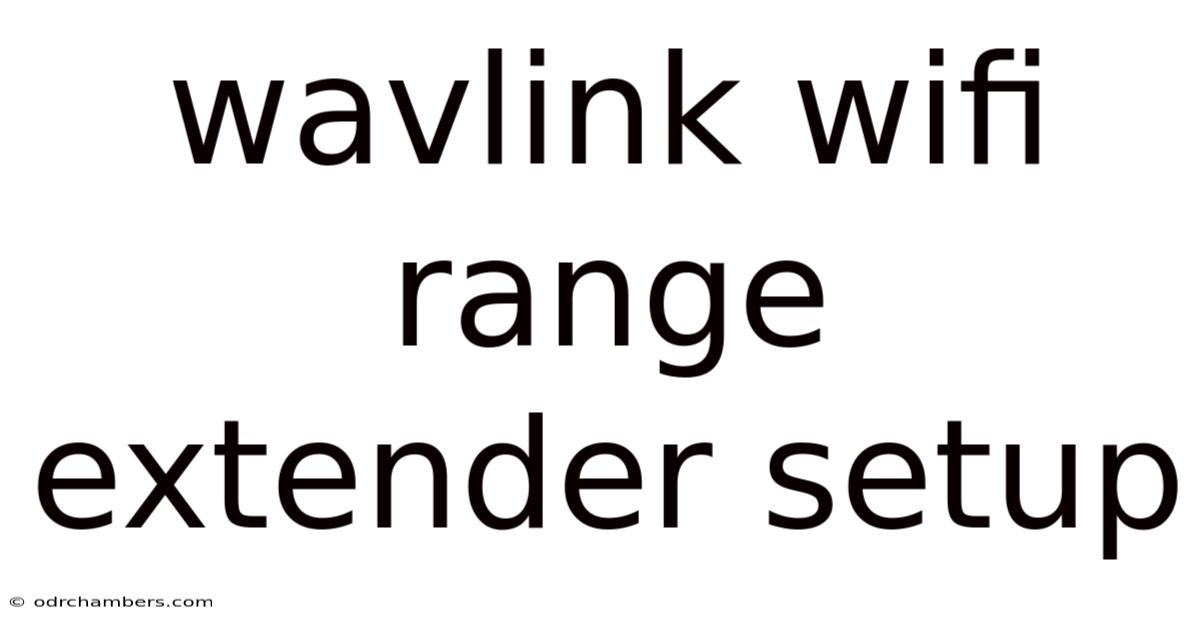
Table of Contents
Extending Your Wi-Fi Reach: A Comprehensive Guide to Wavlink Wifi Range Extender Setup
Are you tired of frustrating dead zones and weak Wi-Fi signals in your home or office? A Wi-Fi range extender can be your solution, significantly boosting your network's reach and providing reliable internet access throughout your space. This comprehensive guide will walk you through the setup process for a Wavlink Wi-Fi range extender, covering everything from initial unboxing to troubleshooting common issues. We'll explore various setup methods, address potential problems, and equip you with the knowledge to optimize your extended network for optimal performance. Understanding the intricacies of Wavlink extender setup will allow you to maximize your internet speed and reliability.
What You'll Need Before You Begin
Before diving into the setup, ensure you have the following:
- Your Wavlink Wi-Fi Range Extender: Make sure you have the correct model, as instructions may vary slightly.
- Your Main Router: You'll need access to your router's name (SSID) and password.
- An Ethernet Cable (Optional but Recommended): Using an Ethernet cable for the initial setup offers a more stable connection.
- A Device with Wi-Fi Capability: A smartphone, tablet, or laptop will be needed to connect to the extender's network during setup.
- The Wavlink Quick Start Guide: This guide often provides specific instructions tailored to your extender's model.
Step-by-Step Wavlink Wi-Fi Range Extender Setup
The setup process for a Wavlink range extender typically follows these steps:
1. Finding the Optimal Location:
Placement is crucial for a range extender's success. A poorly placed extender can actually hinder performance. Ideally, position your extender:
- Midway between your router and the dead zone: This ensures a strong signal from your router to the extender.
- In an area with good ventilation: Overheating can affect performance.
- Away from obstructions: Walls, furniture, and electronic devices can interfere with the signal.
- In an upright position: This improves signal transmission.
Experiment with different locations until you find the spot that provides the best signal strength. You can use your device's Wi-Fi signal strength indicator to gauge the signal quality.
2. Connecting the Extender to Power:
Plug your Wavlink extender into a wall outlet within range of your router's Wi-Fi signal. Allow it a few moments to power up completely. Some extenders may have a power LED that indicates it's ready.
3. Initial Setup using the WPS Method (Wireless Protected Setup):
Many Wavlink extenders support WPS, a simplified setup method. This usually involves pressing the WPS button on both your router and the extender within a certain time frame (check your router and extender manuals for specific instructions).
- Locate the WPS button: This button is usually found on the back or side of both your router and the extender. It’s often labeled with the WPS logo or the words "WPS" or "Wireless Protected Setup."
- Press the WPS button on your router: Hold it down for a few seconds until the WPS indicator light blinks.
- Press the WPS button on your extender: Do this within the timeframe specified in your router and extender’s manuals (usually within 2 minutes).
- Wait for the connection: The extender's lights will indicate the progress of the connection. Once the connection is established, the lights will usually turn solid.
4. Initial Setup Using the Web Interface (More Common and Flexible):
This method offers more control and is generally recommended.
- Connect to the extender's network: Most Wavlink extenders have a default network name (SSID) and password printed on a sticker on the device. This is usually something like "Wavlink_Ext" or similar. Connect your device (smartphone, tablet, or laptop) to this network.
- Open a web browser: Type the extender's default IP address into the address bar. This is usually 192.168.10.1 or 192.168.0.1, but check the sticker on your extender.
- Login to the extender's setup page: You'll likely be prompted for a username and password. These are often "admin" for both, but again, check your extender's documentation.
- Follow the on-screen instructions: The web interface will guide you through selecting your main Wi-Fi network (SSID) and entering its password. The extender will then connect to your router and configure itself.
- Choose a Network Name (SSID) and Password: Once connected, you'll be able to change the extender’s SSID and password to something more memorable and secure.
5. Selecting the Correct Operation Mode:
Some Wavlink extenders offer different operation modes (e.g., extender mode, access point mode, repeater mode). Extender mode is generally the best option for extending your existing Wi-Fi network. The setup interface will usually guide you to select this mode.
6. Optimizing Your Wavlink Extender's Performance:
After the initial setup, you can further optimize your extender's performance by:
- Checking signal strength regularly: Use your device's Wi-Fi signal indicator to monitor the signal strength and adjust the extender's location if necessary.
- Updating the firmware: Regularly check for firmware updates on the Wavlink website and update your extender to ensure optimal performance and security.
- Using the 5GHz band (if available): The 5GHz band generally offers faster speeds but has a shorter range. Use this band in areas close to the extender.
- Managing multiple devices: If you have many devices connected, consider using a router with more bandwidth capacity.
- Avoid interference: Minimize interference from other electronic devices by keeping them away from your extender.
Understanding the Wavlink Extender's Lights
Many Wavlink extenders use LED lights to indicate their status. Understanding these lights can help you troubleshoot problems. Refer to your specific model's manual for detailed explanations of the light patterns and their meaning. Typically, solid lights indicate successful connection, while blinking lights might signify ongoing processes or connection issues.
Troubleshooting Common Wavlink Extender Problems
-
No Internet Connection:
- Check the Ethernet cable (if used): Make sure it's securely plugged into both the extender and your router.
- Verify the extender's location: Move it closer to your router if the signal is weak.
- Check the power supply: Ensure the extender is properly powered on.
- Restart your router and extender: Sometimes a simple reboot solves the problem.
- Check your router’s settings: Make sure your router isn't blocking the extender.
- Re-run the setup process: This may help to correct any errors during the initial setup.
-
Slow Internet Speeds:
- Check the extender's location: A poorly located extender can significantly affect speed.
- Check for interference: Move the extender away from sources of interference.
- Update the extender's firmware: Outdated firmware can impact performance.
- Check for too many devices connected: Too many devices on the network can slow down speeds.
-
Connection Drops:
- Check the signal strength: A weak signal can cause frequent connection drops.
- Check for interference: Interference can cause intermittent connections.
- Try a different location: Experiment with different positions to find the best signal.
- Restart your router and extender: This can often fix intermittent connectivity issues.
Frequently Asked Questions (FAQs)
-
Q: Can I use my Wavlink extender with a mesh Wi-Fi system? A: This depends on your specific mesh system and Wavlink extender model. Generally, it's not recommended as it can create network conflicts. Consult your mesh Wi-Fi system’s and Wavlink extender’s manuals.
-
Q: How many devices can I connect to my Wavlink extender? A: The number of devices you can connect depends on the extender's capabilities and the network bandwidth. Consult the product specifications for your specific model.
-
Q: What is the difference between extender mode and access point mode? A: Extender mode extends your existing Wi-Fi network, while access point mode creates a new network using the extender's connection to the wired network.
-
Q: My Wavlink extender's lights are blinking. What does this mean? A: Blinking lights typically indicate ongoing processes or connection issues. Check your extender's manual for detailed explanations of the different light patterns.
-
Q: How can I improve the security of my Wavlink extender? A: Change the default SSID and password to something strong and unique. Regularly update the firmware to patch any security vulnerabilities.
Conclusion
Setting up a Wavlink Wi-Fi range extender can significantly improve your home or office Wi-Fi coverage, eliminating frustrating dead zones and providing reliable internet access throughout your space. By following the steps outlined in this guide and understanding the troubleshooting tips, you can ensure a successful setup and enjoy a seamless wireless experience. Remember to always consult your specific Wavlink extender's manual for detailed instructions and troubleshooting information. With a little patience and attention to detail, you'll be enjoying a stronger, more reliable Wi-Fi connection in no time.
Latest Posts
Latest Posts
-
St Marys Cranks And Tinkerers
Sep 11, 2025
-
Outline Of A Human Body
Sep 11, 2025
-
When Did Mary Bryant Die
Sep 11, 2025
-
Of Mice And Men Characters
Sep 11, 2025
-
Welsh And Cob Society Australia
Sep 11, 2025
Related Post
Thank you for visiting our website which covers about Wavlink Wifi Range Extender Setup . We hope the information provided has been useful to you. Feel free to contact us if you have any questions or need further assistance. See you next time and don't miss to bookmark.