Word Turn Off Compatibility Mode
odrchambers
Sep 05, 2025 · 6 min read
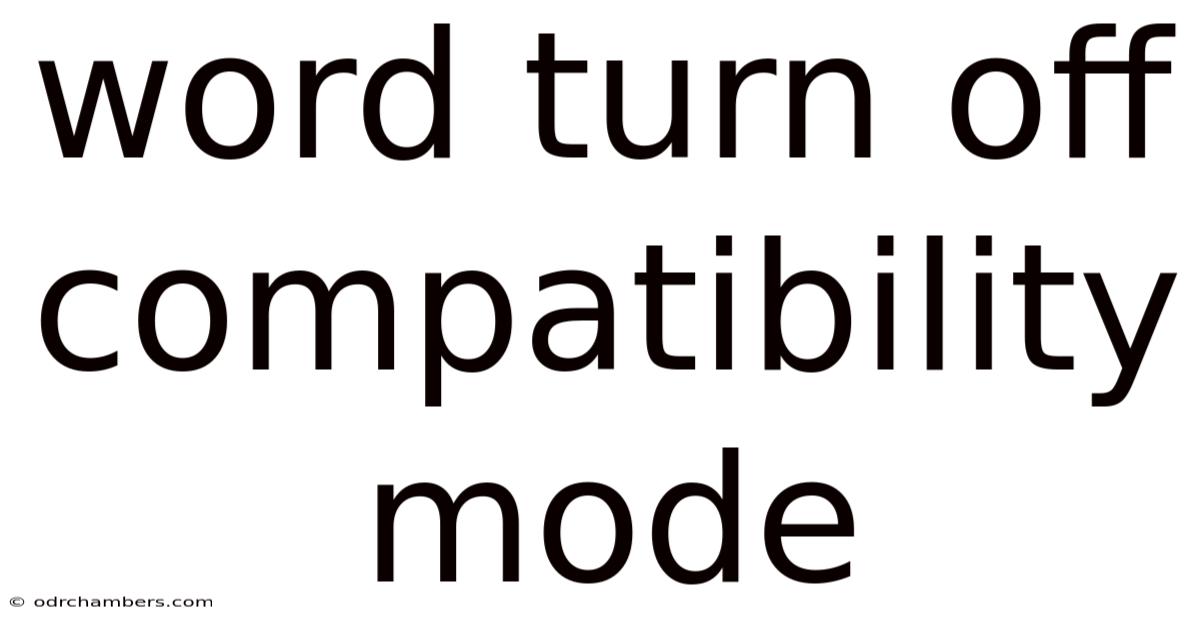
Table of Contents
Turning Off Compatibility Mode: A Deep Dive into Microsoft Office Functionality
Compatibility Mode in Microsoft Office applications like Word, Excel, and PowerPoint is a helpful feature designed to ensure older documents open correctly in newer versions of the software. However, it can sometimes cause issues with formatting, features, and overall functionality. Understanding when and how to disable Compatibility Mode is crucial for maximizing your productivity and ensuring your documents look and function as intended. This article provides a comprehensive guide to understanding Compatibility Mode, its implications, and how to effectively disable it in Microsoft Word, offering solutions for various scenarios and addressing frequently asked questions.
Understanding Compatibility Mode in Microsoft Word
Compatibility Mode is a feature that allows newer versions of Microsoft Word (and other Office applications) to open and edit documents created in older versions. When you open a document created in, say, Word 2003, in Word 2021, Word automatically opens it in Compatibility Mode. This ensures that the document's formatting and content remain largely intact, preventing data loss or significant formatting changes. The file name will usually display "[Compatibility Mode]" in the title bar to indicate this.
However, this compatibility comes at a cost. While preserving the original document's integrity, Compatibility Mode restricts access to many newer features and functionalities. This can lead to:
- Limited access to newer features: You won't be able to use many features introduced in later versions of Word, such as advanced formatting options, new styles, and certain editing tools.
- Formatting inconsistencies: While aiming for consistency, Compatibility Mode can sometimes lead to minor formatting discrepancies between the original document and the newer version.
- Potential performance issues: In some cases, working with a document in Compatibility Mode can slightly impact performance, especially with large or complex files.
- Difficulty collaborating: Sharing documents in Compatibility Mode can make collaboration challenging, as not all collaborators might have access to the same features and might experience different rendering of the document.
When Should You Turn Off Compatibility Mode?
You should consider disabling Compatibility Mode when:
- You need access to newer Word features: If your document requires utilizing the latest features and functionality available in your Word version, disabling Compatibility Mode is essential.
- You are experiencing formatting problems: If you're encountering inconsistencies or errors in formatting, switching out of Compatibility Mode can often resolve these issues.
- You need optimal performance: For large or complex documents, disabling Compatibility Mode can improve performance and responsiveness.
- You are collaborating on a document: Disabling Compatibility Mode ensures everyone involved in the collaboration has access to the same set of features and functionalities. This helps prevent discrepancies and ensures a smoother workflow.
- You want to ensure future compatibility: Converting the document to the latest format ensures it will be easily accessible and editable in future versions of Word.
How to Turn Off Compatibility Mode in Microsoft Word
There are several ways to turn off Compatibility Mode in Microsoft Word, each appropriate for different situations.
Method 1: Converting the Document Directly
This is the most straightforward method. Once you've opened the document in Compatibility Mode:
- Click the "File" tab: This will open the backstage view.
- Select "Info": This displays information about your document.
- Click "Convert": This option is usually clearly visible and converts the document to the latest Word format. You will be prompted to save the changes. This permanently converts the file and removes Compatibility Mode. It's crucial to save the document before converting to avoid losing unsaved changes.
Method 2: Saving as a New Document
This method creates a copy of your document in the latest Word format.
- Open the document in Compatibility Mode.
- Click the "File" tab.
- Select "Save As".
- Choose a location to save the new file.
- *In the "Save as type" dropdown menu, select the latest Word file format (e.g., .docx).
- Click "Save". This creates a new file in the latest format, free of Compatibility Mode. The original file in Compatibility Mode will remain unchanged.
Method 3: Creating a New Document and Copying Content (For Complex Documents)
For very large or complex documents where converting directly might cause issues, consider this approach:
- Create a new blank document in the latest Word version.
- Copy the content from the Compatibility Mode document, section by section. This allows you to meticulously check for any formatting inconsistencies during the transfer.
- Paste the content into the new document, paying close attention to formatting.
- Save the new document in the latest Word format.
Potential Challenges and Troubleshooting
While disabling Compatibility Mode offers many benefits, some issues might arise:
- Loss of older formatting: While rare, some very specific formatting from exceptionally older versions might be lost during conversion. Always back up your original file before converting to avoid any potential data loss.
- Unexpected formatting changes: In some cases, disabling Compatibility Mode can lead to unexpected formatting changes. Carefully review the converted document for any anomalies.
- Macro Compatibility: If your document contains macros, you'll need to ensure compatibility between the macro code and the newer Word version. Some macros might require updating or rewriting.
Understanding the Underlying Technology
Compatibility Mode relies on a sophisticated mechanism within Microsoft Word to interpret and render the document's structure and formatting elements from older file formats. It essentially translates the older file format's instructions into the equivalent instructions understood by the newer version of Word. This translation process is generally seamless, but it can occasionally encounter issues, especially with complex or poorly structured documents. When you convert the file, you bypass this translation layer, working directly with the native file format of the newer Word version.
Frequently Asked Questions (FAQ)
Q1: Will turning off Compatibility Mode affect the original document?
A1: No, converting a document to the latest format will not alter the original file. The original file will still remain in Compatibility Mode. If you use the "Save As" method, the original file remains completely unchanged.
Q2: What if I have several documents in Compatibility Mode?
A2: You can repeat the conversion or save-as process for each document individually. Consider using batch processing tools or macros (if you have programming expertise) to automate this process for a large number of files.
Q3: Is there a risk of data loss when turning off Compatibility Mode?
A3: The risk of data loss is minimal if the document is not corrupted. However, it's always best practice to back up your document before making any significant changes, including converting out of Compatibility Mode.
Q4: My document still has issues after converting. What should I do?
A4: If problems persist, carefully inspect the document's formatting. Sometimes, minor manual adjustments might be required. Contact Microsoft support or search for solutions related to specific formatting issues you encounter.
Q5: Can I revert back to Compatibility Mode after converting?
A5: You can't directly revert a converted document back to Compatibility Mode. You will have to save a copy of the document before the conversion and use that if needed.
Conclusion
Compatibility Mode in Microsoft Word is a valuable feature for ensuring backward compatibility, but it often limits functionality. Understanding when and how to disable it is crucial for leveraging the full potential of newer Word versions. By following the methods outlined in this guide and understanding potential challenges, you can efficiently manage your Word documents and optimize your productivity. Remember to always back up your important files before making any significant changes. This ensures data safety and allows for easy recovery in case of unexpected issues.
Latest Posts
Latest Posts
-
Dark Knight Rises Joker Costume
Sep 05, 2025
-
Does Laser Tattoo Removal Hurt
Sep 05, 2025
-
Mens Hairstyles In The 1960s
Sep 05, 2025
-
Fingering Chart For Bass Clarinet
Sep 05, 2025
-
How Many 5c In 2
Sep 05, 2025
Related Post
Thank you for visiting our website which covers about Word Turn Off Compatibility Mode . We hope the information provided has been useful to you. Feel free to contact us if you have any questions or need further assistance. See you next time and don't miss to bookmark.