Exporting From Imovie To Mp4
odrchambers
Sep 21, 2025 · 6 min read
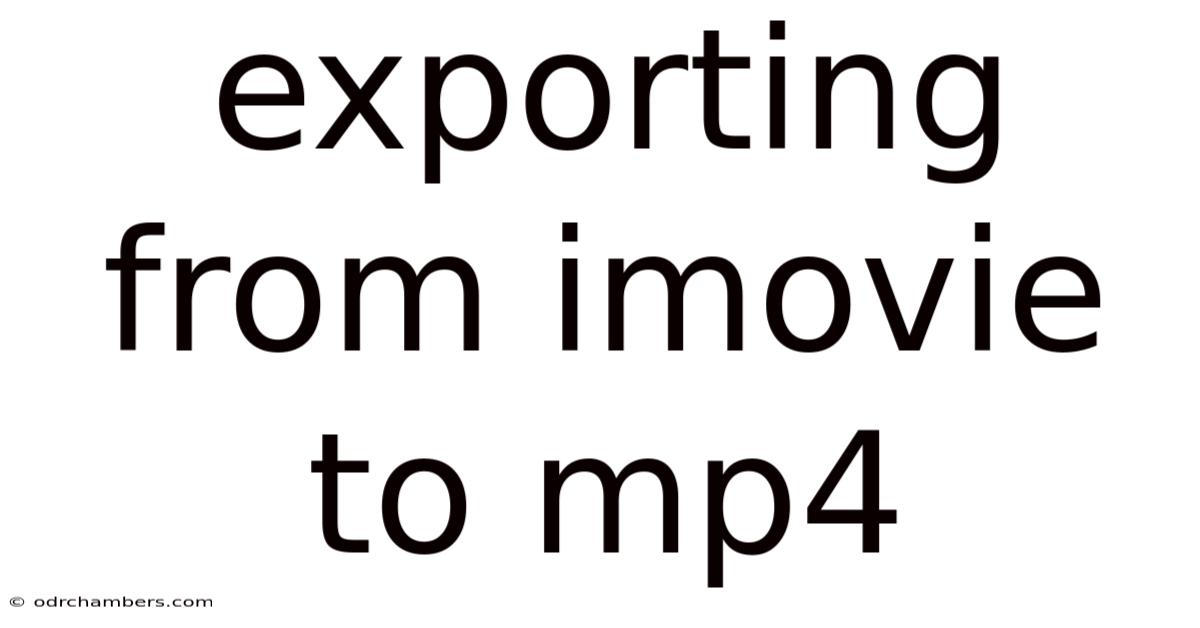
Table of Contents
Exporting from iMovie to MP4: A Comprehensive Guide
Exporting your iMovie project as an MP4 file is the final step in your video editing journey. This guide will walk you through the process, covering various export settings and troubleshooting common issues, ensuring you achieve the best possible quality and compatibility for your video. Understanding the nuances of iMovie's export options allows you to optimize your video for different platforms and viewing experiences, whether it's uploading to YouTube, sharing on social media, or simply archiving your creation. We'll cover everything from basic exports to advanced settings, ensuring you're confident in mastering this crucial aspect of video editing.
Understanding MP4 and its Importance
Before diving into the export process, let's briefly discuss the MP4 format. MP4, or MPEG-4 Part 14, is a widely accepted video container format known for its excellent compatibility across various devices and platforms. Its popularity stems from its ability to support both video and audio compression, resulting in smaller file sizes without significant quality loss. This makes MP4 the ideal format for sharing videos online and playing them on different devices, from smartphones and tablets to computers and smart TVs.
Steps to Export from iMovie to MP4
The export process in iMovie is relatively straightforward. Here's a step-by-step guide covering the essentials:
-
Open Your iMovie Project: Launch iMovie and open the project you want to export. Make sure your project is complete and you're satisfied with the final edit.
-
Navigate to the Share Menu: Locate the "Share" button. It usually appears as a rectangular icon with an upward-pointing arrow. This is typically found in the upper right corner of the iMovie interface.
-
Select "File" Option: In the Share menu, you'll see several options. Select "File" to export your project as a video file.
-
Choose Your Export Settings: This is where you customize the export process. Several key settings influence the final output:
-
Resolution: This determines the size and clarity of your video. Options usually include 720p, 1080p, and sometimes 4K (depending on your source footage and computer capabilities). Higher resolutions result in better quality but larger file sizes. Consider your target platform and audience when making this selection. YouTube, for example, supports various resolutions, but 1080p (Full HD) is a popular choice for high-quality viewing.
-
Quality: This setting affects the compression level. Higher quality means less compression and a larger file size, resulting in better visual fidelity. Lower quality uses more aggressive compression, reducing file size but potentially impacting image sharpness and detail. Find a balance between quality and file size that suits your needs.
-
Compression: While iMovie handles compression automatically, understanding the underlying principle is helpful. Compression reduces the file size by removing redundant data. Different codecs (coding algorithms) achieve this in various ways, affecting quality and compatibility. iMovie typically uses efficient codecs optimized for MP4.
-
Frame Rate: This setting determines the number of frames per second (fps) in your video. Common options include 24fps, 25fps, and 30fps. The frame rate should generally match the original source footage to maintain consistency. Altering the frame rate might slightly affect the playback speed.
-
Audio Quality: You can also adjust the audio bitrate. Higher bitrates result in better audio quality but larger file sizes. Unless you have high-fidelity audio, the default settings are usually sufficient.
-
-
Choose a File Name and Location: iMovie will prompt you to name your exported file. Choose a descriptive name and select the destination folder where you want to save the MP4 file.
-
Start Exporting: Click "Next" and the export process will begin. The export time varies depending on your project length, computer performance, and chosen export settings.
-
Verify Your Export: Once the export is complete, locate the exported MP4 file and verify that it plays correctly and meets your expectations in terms of quality and resolution.
Advanced Export Settings and Considerations
While the basic steps cover the essentials, iMovie offers several advanced options worth exploring for more control:
-
Exporting for Specific Devices: For instance, you can sometimes choose presets optimized for specific devices like iPhones, iPads, or Apple TVs. These presets automatically adjust settings for optimal playback on those devices.
-
Customizing the Export Name and Location: As mentioned, you can give your file a descriptive name and choose where it is saved on your computer's file system.
Troubleshooting Common Export Issues
-
Exporting Takes Too Long: This can be due to several factors: a very long project, a lower-powered computer, high-resolution settings, and complex effects within the project. Consider using lower resolution or quality settings to reduce processing time.
-
Export Fails: If the export process stops unexpectedly, it could be due to insufficient disk space, a corrupt project file, or problems with your computer's hardware or software. Check your hard drive space, try restarting your computer, and ensure your iMovie software is updated.
Understanding iMovie's Compression Algorithm
iMovie uses efficient video compression algorithms to reduce file sizes without significant quality loss. The exact codec used might vary slightly depending on the iMovie version and export settings, but it's optimized for MP4 container compatibility. The compression aims to remove redundant or less noticeable data without visibly affecting the overall quality.
Optimizing for Different Platforms
The optimal export settings depend heavily on where you intend to share or upload your video.
-
YouTube: YouTube supports various resolutions, so 1080p is a good starting point for high-quality uploads. However, consider your target audience and upload speed; lower resolutions can be suitable for quicker uploads and users with slower internet connections.
-
Social Media (Instagram, Facebook, TikTok): These platforms have specific video size and aspect ratio recommendations. You might need to adjust the resolution and aspect ratio within iMovie or after export to ensure optimal viewing.
-
Email or Messaging Apps: Lower resolutions and smaller file sizes are preferable for email attachments and messages to avoid excessively large files.
FAQs
-
Q: Can I export to other formats besides MP4? A: While MP4 is the primary focus, iMovie might offer other options, but MP4 is generally the most versatile and widely compatible.
-
Q: My exported video is blurry. What can I do? A: Ensure you're using a high enough resolution during export (1080p or higher if your source footage allows). Check the source footage itself; blurry source material won't magically become sharper after export.
-
Q: My exported video has poor audio quality. What can I do? A: Check your original audio recordings. If the source audio is already of low quality, the export won't improve it. You can adjust audio settings during export, but this primarily controls the bitrate which can reduce file size, not necessarily enhance poor-quality audio.
-
Q: The export process is taking a very long time. What's wrong? A: Longer projects, higher resolutions, and powerful effects will significantly increase export time. Consider lowering the settings to decrease the processing time. Also, check your computer's resources (RAM and CPU usage) to make sure it's not overloaded.
-
Q: Can I change the export settings after I've started the export? A: No, once the export process has started, you cannot change the settings. You must cancel the export and start the process again with the desired changes.
Conclusion
Exporting your iMovie project as an MP4 is the culmination of your editing efforts. By understanding the export settings and following these steps, you can ensure your videos are optimized for quality, compatibility, and efficient sharing. Remember to consider your target platform and audience when choosing your settings, balancing quality and file size to achieve the best possible result. Mastering the iMovie export process empowers you to share your creations effectively and confidently with the world.
Latest Posts
Latest Posts
-
Is Curve And Lm Curve
Sep 21, 2025
-
Giant Schnauzer Next To Person
Sep 21, 2025
-
Climate In The Daintree Rainforest
Sep 21, 2025
-
Art Classes Central Coast Nsw
Sep 21, 2025
-
Acer Laptop Keys Not Working
Sep 21, 2025
Related Post
Thank you for visiting our website which covers about Exporting From Imovie To Mp4 . We hope the information provided has been useful to you. Feel free to contact us if you have any questions or need further assistance. See you next time and don't miss to bookmark.